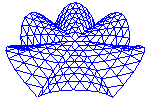
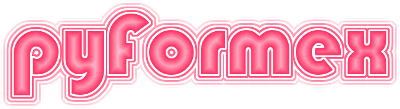
To run pyFormex, simply enter the command pyformex in a terminal window. This will start the Graphical User Interface (GUI), from where you can launch examples or load, edit and run your own scripts.
The installation procedure may have installed into your desktop menu or even have created a start button in the desktop panel. These provide convenient shortcuts to start the GUI by the click of a mouse button.
The program takes some optional command line arguments, that modify the behaviour of the program. Appendix Command line options gives a full list of all options. For normal use however you will seldom need to use any of them. Therefore, we will only explain here the more commonly used ones.
By default, sends diagnostical and informational messages to the terminal from which the program was started. Sometimes this may be inconvenient, e.g. because the user has no access to the starting terminal. You can redirect these messages to the message window of the GUI by starting pyformex with the command pyformex --redirect. The desktop starters installed by the installation procedure use this option.
In some cases the user may want to use the mathematical power of without the GUI. This is e.g. useful to run complex automated procedures from a script file. For convenience, will automatically enter this batch mode (without GUI) if the name of a script file was specified on the command line; when a script file name is absent, start in GUI mode. Even when specifying a script file, You can still force the GUI mode by adding the option –gui to the command line.
The following is a complete list of the options for the pyformex command.This output can also be generated by the command pyformex --help.
Usage
=====
pyformex [<options>] [ [ scriptname [scriptargs] ] ...]
pyFormex is a tool for generating, manipulating and transforming large
geometrical models of 3D structures by sequences of mathematical
transformations.
Options
=======
--gui Start the GUI (this is the default when no scriptname
argument is given)
--nogui Do not start the GUI (this is the default when a
scriptname argument is given)
--interactive Go into interactive mode after processing the command
line parameters. This is implied by the --gui option.
--dri Use Direct Rendering Infrastructure. By default,
direct rendering will be used if available.
--nodri Do not use the Direct Rendering Infrastructure. This
may be used to turn off the direc rendering, e.g. to
allow better capturing of images and movies.
--opengl=OPENGL Force the usage of an OpenGL version. The version
should be specified as a string 'a.b'. The default is
1.0
--uselib Use the pyFormex C lib if available. This is the
default.
--nouselib Do not use the pyFormex C-lib.
--commands Use the commands module to execute external commands.
Default is to use the subprocess module.
--config=CONFIG Use file CONFIG for settings
--nodefaultconfig Skip the default site and user config files. This
option can only be used in conjunction with the
--config option.
--redirect Redirect standard output to the message board (ignored
with --nogui)
--noredirect Do not redirect standard output to the message board.
--debug=DEBUG Display debugging information to sys.stdout. The value
is a comma-separated list of (case-insensitive)
strings corresponding with the attributes of the
DebugLevels class. The individual values are OR-ed
together to produce a final debug value. The special
value 'all' can be used to switch on all debug info.
--debuglevel=DEBUGLEVEL
Display debugging info to sys.stdout. The value is an
int with the bits of the requested debug levels set. A
value of -1 switches on all debug info. If this option
is used, it overrides the --debug option.
--newviewports Use the new multiple viewport canvas implementation.
This is an experimental feature only intended for
developers.
--testmodule=TESTMODULE
Run the docstring tests for module TESTMODULE.
TESTMODULE is the name of the module, using . as path
separator.
--testcamera Print camera settings whenever they change.
--testexecutor Test alternate executor: only for developers!
--memtrack Track memory for leaks. This is only for developers.
--fastnurbs Test C library nurbs drawing: only for developers!
--pyside Use the PySide bindings for QT4 libraries
--pyqt4 Use the PyQt4 bindings for QT4 libraries
--listfiles List the pyformex Python source files.
--search Search the pyformex source for a specified pattern and
exit. This can optionally be followed by -- followed
by options for the grep command and/or '-a' to search
all files in the extended search path. The final
argument is the pattern to search. '-e' before the
pattern will interprete this as an extended regular
expression. '-l' option only lists the names of the
matching files.
--remove Remove the pyFormex installation and exit. This option
only works when pyFormex was installed from a tarball
release using the supplied install procedure. If you
install from a distribution package (e.g. Debian), you
should use your distribution's package tools to remove
pyFormex. If you run pyFormex directly from SVN
sources, you should just remove the whole checked out
source tree.
--whereami Show where the pyformex package is installed and exit
--detect Show detected helper software and exit
--version show program's version number and exit
--help, -h show this help message and exit
If you start with the --nogui option, no Graphical User Interface is created. This is extremely useful to run automated scripts in batch mode. In this operating mode, will interprete all arguments remaining after interpreting the options, as filenames of scripts to be run (and possibly arguments to be interpreted by these scripts). Thus, if you want to run a script myscript.py in batch mode, just give the command pyformex myscript.py.
The running script has access to the remaining arguments in the global list variable argv. The script can use any arguments of it and pop them of the list. Any arguments remaining in the argv list when the script finishes, will be used for another execution cycle. This means that the first remaining argument should again be a script.