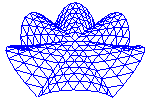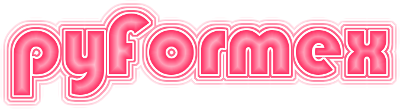Running pyFormex¶
To run pyFormex, simply enter the command pyformex in a terminal
window. This will start the Graphical User Interface (GUI), from where
you can launch examples or load, edit and run your own scripts.
The installation procedure may have installed into your desktop menu or even have created a start button in the desktop panel. These provide convenient shortcuts to start the GUI by the click of a mouse button.
The program takes some optional command line arguments, that modify the behaviour of the program. Appendix Command line options gives a full list of all options. For normal use however you will seldom need to use any of them. Therefore, we will only explain here the more commonly used ones.
By default, sends diagnostical and informational messages to the terminal from
which the program was started. Sometimes this may be inconvenient, e.g. because
the user has no access to the starting terminal. You can redirect these messages
to the message window of the GUI by starting pyformex with the command
pyformex --redirect.
The desktop starters installed by the installation procedure use
this option.
In some cases the user may want to use the mathematical power of without the GUI. This is e.g. useful to run complex automated procedures from a script file. For convenience, will automatically enter this batch mode (without GUI) if the name of a script file was specified on the command line; when a script file name is absent, start in GUI mode. Even when specifying a script file, You can still force the GUI mode by adding the option –gui to the command line.
Command line options¶
The following is a complete list of the options for the pyformex command.This
output can also be generated by the command pyformex --help.
/usr/bin/python3
usage: pyformex [-h] [--version] [--gui] [--nogui] [--nocanvas]
[--interactive] [--uselib] [--nouselib] [--config CONFIG]
[--nodefaultconfig] [--redirect] [--noredirect]
[--debug DEBUG] [--debuglevel DEBUGLEVEL] [--debugitems]
[--mesa] [--dri] [--nodri] [--opengl OPENGL] [--shader SHADER]
[--vtk VTK] [--testcamera] [--memtrack] [--fastnurbs]
[--pathlib] [--bindings BINDINGS] [--unicode] [--experimental]
[--listfiles] [--listmodules [PKG [PKG ...]]] [--search]
[--remove] [--whereami] [--detect]
[--doctest [MODULE [MODULE ...]]]
[--pytest [MODULE [MODULE ...]]]
[--docmodule [MODULE [MODULE ...]]] [-c SCRIPT]
[FILE [FILE ...]]
pyFormex is a tool for generating, manipulating and transforming large
geometrical models of 3D structures by sequences of mathematical
transformations.
positional arguments:
FILE pyFormex script files to be executed on startup. The
files should have a .py extension. Their contents will
be executed as a pyFormex script. While mostly used
with the --nogui option, this will also work in GUI
mode.
optional arguments:
-h, --help Show this help message and exit
--version Show program's version number and exit
--gui Start the GUI (this is the default when no scriptname
argument is given)
--nogui Do not start the GUI (this is the default when a
scriptname argument is given)
--nocanvas Do not add an OpenGL canvas to the GUI (this is for
development purposes only!)
--interactive Go into interactive mode after processing the command
line parameters. This is implied by the --gui option.
--uselib Use the pyFormex C lib if available. This is the
default.
--nouselib Do not use the pyFormex C-lib.
--config CONFIG Use file CONFIG for settings. This file is loaded in
addition to the normal configuration files and
overwrites their settings. Any changes will be saved
to this file.
--nodefaultconfig Skip the default site and user config files. This
option can only be used in conjunction with the
--config option.
--redirect Redirect standard output to the message board (ignored
with --nogui)
--noredirect Do not redirect standard output to the message board.
--debug DEBUG Display debugging information to sys.stdout. The value
is a comma-separated list of (case-insensitive) debgu
items. Use option --debugitems to list them. The
special value 'all' can be used to switch on all debug
info.
--debuglevel DEBUGLEVEL
Display debugging info to sys.stdout. The value is an
int with the bits of the requested debug levels set. A
value of -1 switches on all debug info. If this option
is used, it overrides the --debug option.
--debugitems Show all available debug items. Each of these can be
used with the -debug option.
--mesa Force the use of software 3D rendering through the
mesa libs. The default is to use hardware accelerated
rendering whenever possible. This flag can be useful
when running pyFormex remotely on another host. The
hardware accelerated version will not work over remote
X.
--dri Use Direct Rendering Infrastructure. By default,
direct rendering will be used if available.
--nodri Do not use the Direct Rendering Infrastructure. This
may be used to turn off the direc rendering, e.g. to
allow better capturing of images and movies.
--opengl OPENGL Force the use of a specific OpenGL version. The
version should be specified as a string 'a.b'. The
default is 2.0
--shader SHADER Force the use of an alternate GPU shader for the
OpenGL rendering. If the default selected shader does
not work well for your hardware, you can use this
option to try one of the alternate shaders. See
'pyformex --detect' for a list of the available
shaders.
--vtk VTK Specify which version of python-vtk to use in vtk_itf
plugin. The value can be one of: 'standard', 'light',
or 'default'. 'standard' is the version as distributed
from python-vtk. 'light' is the trimmed vtk6 version
as distributed with pyFormex.
--testcamera Print camera settings whenever they change.
--memtrack Track memory for leaks. This is only for developers.
--fastnurbs Test C library nurbs drawing: only for developers!
--pathlib In Python3 version, use pathlib library. This is only
for development and testing purposes.
--bindings BINDINGS Override the configuration setting for the Qt bindings
to be used. Available bindings are 'pyside',
'pyside2', 'pyqt4', 'pyqt5'. A value 'any' may be
given to let pyFormex find out which are available and
use one of these.
--unicode Allow unicode filenames. Beware: this is experimental!
--experimental Allow the pyformex/experimental modules to be loaded.
Beware: this should only be used if you know what you
are doing!
--listfiles List the pyFormex Python source files and exit.
--listmodules [PKG [PKG ...]]
List the Python modules in the specified pyFormex
subpackage and exit. Specify 'core' to just list the
modules in the pyFormex top level. Specify 'all' to
list all modules. The default is to list the modules
in core, lib, plugins, gui, opengl.
--search Search the pyformex source for a specified pattern and
exit. This can optionally be followed by -- followed
by options for the grep command and/or '-a' to search
all files in the extended search path. The final
argument is the pattern to search. '-e' before the
pattern will interprete this as an extended regular
expression. '-l' option only lists the names of the
matching files.
--remove Remove the pyFormex installation and exit. This option
only works when pyFormex was installed from a tarball
release using the supplied install procedure. If you
install from a distribution package (e.g. Debian), you
should use your distribution's package tools to remove
pyFormex. If you run pyFormex directly from SVN
sources, you should just remove the whole checked out
source tree.
--whereami Show where the pyformex package is installed and exit.
--detect Show detected helper software and exit.
--doctest [MODULE [MODULE ...]]
Run the docstring tests for the specified pyFormex
modules and exit. MODULE name is specified in Python
syntax, relative to pyformex package (e.g. coords,
plugins.curve).
--pytest [MODULE [MODULE ...]]
Run the pytest tests for the specified pyFormex
modules and exit. MODULE name is specified in Python
syntax, relative to pyformex package (e.g. coords,
plugins.curve).
--docmodule [MODULE [MODULE ...]]
Print the autogenerated documentation for module
MODULE and exit. This is mostly useful during the
generation of the pyFormex reference manual, as the
produced result still needs to be run through the
Sphinx documentation generator. MODULE is the name of
a pyFormex module (Python syntax).
-c SCRIPT, --script SCRIPT
A pyFormex script to be executed at startup. It is
executed before any specified script files. This is
mostly used in --nogui mode, when the script to
execute is very short.
More info on http://pyformex.org
Running without the GUI¶
If you start with the --nogui option, no Graphical User Interface is created.
This is extremely useful to run automated scripts in batch mode. In this
operating mode, will interprete all arguments remaining after interpreting the
options, as filenames of scripts to be run (and possibly arguments to be
interpreted by these scripts). Thus, if you want to run a script myscript.py in
batch mode, just give the command pyformex myscript.py.
The running script has access to the remaining arguments in the global list variable argv. The script can use any arguments of it and pop them of the list. Any arguments remaining in the argv list when the script finishes, will be used for another execution cycle. This means that the first remaining argument should again be a script.