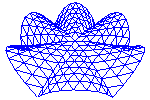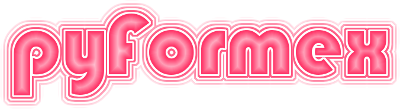#
##
## This file is part of pyFormex 2.0 (Mon Sep 14 12:29:05 CEST 2020)
## pyFormex is a tool for generating, manipulating and transforming 3D
## geometrical models by sequences of mathematical operations.
## Home page: http://pyformex.org
## Project page: http://savannah.nongnu.org/projects/pyformex/
## Copyright 2004-2020 (C) Benedict Verhegghe (benedict.verhegghe@ugent.be)
## Distributed under the GNU General Public License version 3 or later.
##
## This program is free software: you can redistribute it and/or modify
## it under the terms of the GNU General Public License as published by
## the Free Software Foundation, either version 3 of the License, or
## (at your option) any later version.
##
## This program is distributed in the hope that it will be useful,
## but WITHOUT ANY WARRANTY; without even the implied warranty of
## MERCHANTABILITY or FITNESS FOR A PARTICULAR PURPOSE. See the
## GNU General Public License for more details.
##
## You should have received a copy of the GNU General Public License
## along with this program. If not, see http://www.gnu.org/licenses/.
##
"""Create 3D graphical representations.
The draw module provides the basic user interface to the OpenGL
rendering capabilities of pyFormex. The full contents of this module
is available to scripts running in the pyFormex GUI without the need
to import it.
"""
import numpy as np
from contextlib import contextmanager
import pyformex as pf
from pyformex import arraytools as at
from pyformex import process
from pyformex import utils
from pyformex import coords
from pyformex import Path
from pyformex.attributes import Attributes
from pyformex.formex import Formex, connect
from pyformex.gui import widgets, QtCore
from pyformex.gui import toolbar
from pyformex.gui import image
from pyformex.gui import drawlock
from pyformex.opengl import colors, actors, decors
# Extra things that we want in the scripting language
Dialog = widgets.InputDialog
_I = widgets.simpleInputItem
_G = widgets.groupInputItem
_H = widgets.hboxInputItem
_T = widgets.tabInputItem
from pyformex.script import *
from pyformex.lazy import *
from pyformex.opengl.colors import *
from pyformex.gui.toolbar import timeout
from pyformex.gui import image
from pyformex.gui import views
#################### Interacting with the user ###############################
@contextmanager
def busyCursor():
pf.app.setOverrideCursor(QtCore.Qt.WaitCursor)
try:
yield pf.app.overrideCursor()
finally:
pf.app.restoreOverrideCursor()
pf.GUI.processEvents()
[docs]def exitGui(res=0):
"""Terminate the GUI with a given status.
"""
print("Terminating the GUI with a value %s" % res)
pf.app.closeAllWindows()
pf.app.exit(res)
[docs]def closeGui():
"""Close the GUI.
Calling this function from a script closes the GUI and terminates
pyFormex.
"""
pf.debug("Closing the GUI: currently, this will also terminate pyformex.", pf.DEBUG.GUI)
pf.GUI.close()
[docs]def closeDialog(name):
"""Close the named dialog.
Closes the InputDialog with the given name. If multiple dialogs are
open with the same name, all these dialogs are closed.
This only works for dialogs owned by the pyFormex GUI.
"""
pf.GUI.closeDialog(name)
[docs]def showMessage(text, actions=['OK'], level='info', modal=True, align='00', **kargs):
"""Show a short message widget and wait for user acknowledgement.
There are three levels of messages: 'info', 'warning' and 'error'.
They differ only in the icon that is shown next to the test.
By default, the message widget has a single button with the text 'OK'.
The dialog is closed if the user clicks a button.
The return value is the button text.
"""
w = widgets.MessageBox(text, level=level, actions=actions, **kargs)
if align == '--':
w.move(100, 100)
if modal:
return w.getResults()
# else:
# w.show()
# while not w.result() == 3:
# print(w.result())
# pf.app.processEvents()
# sleep(1)
# print(w.result())
# w.accept()
# return 'exit'
[docs]def showInfo(text, actions=['OK'], modal=True):
"""Show an informational message and wait for user acknowledgement."""
return showMessage(text, actions, 'info', modal)
[docs]def warning(text, actions=['OK']):
"""Show a warning message and wait for user acknowledgement."""
return showMessage(text, actions, 'warning')
[docs]def error(text, actions=['OK']):
"""Show an error message and wait for user acknowledgement."""
return showMessage(text, actions, 'error')
[docs]def ask(question, choices=None, **kargs):
"""Ask a question and present possible answers.
Return answer if accepted or default if rejected.
The remaining arguments are passed to :func:`showMessage`.
"""
return showMessage(question, choices, 'question', **kargs)
[docs]def ack(question, **kargs):
"""Show a Yes/No question and return True/False depending on answer."""
return ask(question, ['Yes', 'No'], **kargs) == 'Yes'
[docs]def showText(text, itemtype='text', actions=[('OK', None)], modal=True, mono=False):
"""Display a text in a dialog window.
Creates a dialog window displaying some text. The dialog can be modal
(blocking user input to the main window) or modeless.
Scrollbars are added if the text is too large to display at once.
By default, the dialog has a single button to close the dialog.
Parameters:
- `text`: a multiline text to be displayed. It can be plain text or html
or reStructuredText (starts with '..').
- `itemtype`: an InputItem type that can be used for text display. This
should be either 'text' of 'info'.
- `actions`: a list of action button definitions.
- `modal`: bool: if True, a modal dialog is constructed. Else, the dialog
is modeless.
- `mono`: if True, a monospace font will be used. This is only useful for
plain text, e.g. to show the output of an external command.
Returns:
:modal dialog: the result of the dialog after closing.
The result is a dictionary with a single key: 'text' having the
displayed text as a value. If an itemtype 'text' was used, this may
be a changed text.
:modeless dialog: the open dialog window itself.
"""
if mono:
font = "DejaVu Sans Mono"
else:
font = None
w = Dialog(size=(0.75, 0.75),
items=[_I('text', text, itemtype=itemtype, text='', font=font, size=(-1, -1))],
modal=modal,
actions=actions,
caption='pyFormex Text Display',
)
if modal:
return w.getResults()
else:
w.show()
return w
[docs]def showFile(filename, mono=True, **kargs):
"""Display a text file.
This will use the :func:`showText()` function to display a text read
from a file.
By default this uses a monospaced font.
Other arguments may also be passed to ShowText.
"""
try:
f = open(filename, 'r')
except IOError:
return
showText(f.read(), mono=mono, **kargs)
f.close()
[docs]def showDoc(obj=None, rst=True, modal=False):
"""Show the docstring of an object.
Parameters:
- `obj`: any object (module, class, method, function) that has a
__doc__ attribute. If None is specified, the docstring of the current
application is shown.
- `rst`: bool. If True (default) the docstring is treated as being
reStructuredText and will be nicely formatted accordingly.
If False, the docstring is shown as plain text.
"""
text = None
if obj is None:
if not pf.GUI.canPlay:
return
obj = pf.prefcfg['curfile']
if utils.is_script(obj):
#print "obj is a script"
from pyformex.utils import getDocString
text = getDocString(obj)
obj = None
else:
from pyformex import apps
obj = apps.load(obj)
if obj:
text = obj.__doc__
if text is None:
raise ValueError("No documentation found for object %s" % obj)
text = utils.forceReST(text, underline=True)
if pf.GUI.doc_dialog is None:
if modal:
actions=[('OK', None)]
else:
actions = [('Close', pf.GUI.close_doc_dialog)]
pf.GUI.doc_dialog = showText(text, actions=actions, modal=modal)
else:
#
# TODO: check why needed: without sometimes fails
# RuntimeError: wrapped C/C++ object of %S has been deleted
# probably when runall?
#
try:
pf.GUI.doc_dialog.updateData({'text': text})
# pf.GUI.doc_dialog.show()
pf.GUI.doc_dialog.raise_()
pf.GUI.doc_dialog.update()
pf.app.processEvents()
except Exception:
pass
[docs]def editFile(fn, exist=False):
"""Load a file into the editor.
Parameters:
- `fn`: filename. The corresponding file is loaded into the editor.
- `exist`: bool. If True, only existing filenames will be accepted.
Loading a file in the editor is done by executing an external command with
the filename as argument. The command to be used can be set in the
configuration. If none is set, pyFormex will try to lok at the `EDITOR`
and `VISUAL` environment settings.
The main author of pyFormex uses 'emacsclient' as editor command,
to load the files in a running copy of Emacs.
"""
print("Edit File: %s" % fn)
if pf.cfg['editor']:
fn = Path(fn)
if exist and not fn.exists():
return
process.start([pf.cfg['editor'], fn])
else:
warning('No known editor was found or configured')
# widget and result status of the widget in askItems() function
_dialog_widget = None
_dialog_result = None
[docs]def askItems(items, timeout=None, **kargs):
"""Ask the value of some items to the user.
Create an interactive widget to let the user set the value of some items.
The items are specified as a list of dictionaries. Each dictionary
contains the input arguments for a widgets.InputItem. It is often
convenient to use one of the _I, _G, ot _T functions to create these
dictionaries. These will respectively create the input for a
simpleInputItem, a groupInputItem or a tabInputItem.
For convenience, simple items can also be specified as a tuple.
A tuple (key,value) will be transformed to a dict
{'key':key, 'value':value}.
See the widgets.InputDialog class for complete description of the
available input items.
A timeout (in seconds) can be specified to have the input dialog
interrupted automatically and return the default values.
The remaining arguments are keyword arguments that are passed to the
widgets.InputDialog.getResult method.
Returns a dictionary with the results: for each input item there is a
(key,value) pair. Returns an empty dictionary if the dialog was canceled.
Sets the dialog timeout and accepted status in global variables.
"""
global _dialog_widget, _dialog_result
w = widgets.InputDialog(items, **kargs)
_dialog_widget = w
_dialog_result = None
res = w.getResults(timeout)
_dialog_widget = None
_dialog_result = w.result()
return res
[docs]def currentDialog():
"""Returns the current dialog widget.
This returns the dialog widget created by the askItems() function,
while the dialog is still active. If no askItems() has been called
or if the user already closed the dialog, None is returned.
"""
return _dialog_widget
[docs]def dialogAccepted():
"""Returns True if the last askItems() dialog was accepted."""
return _dialog_result == widgets.ACCEPTED
[docs]def dialogRejected():
"""Returns True if the last askItems() dialog was rejected."""
return _dialog_result == widgets.REJECTED
[docs]def dialogTimedOut():
"""Returns True if the last askItems() dialog timed out."""
return _dialog_result == widgets.TIMEOUT
[docs]def askFile(cur=None, filter='all', exist=True, multi=False, compr=False,
change=True, timeout=None, caption=None, sidebar=None, **kargs):
"""Ask for one or more files using a customized file dialog.
This is like :func:`askFileName` but returns a Dict with the full
dialog results instead of the filename(s) themselves. This is
especially intended for file types that add custom fields to the
FileDialog.
Returns
-------
Dict | None
A Dict with the results of the file dialog. If the user accepted the
selection, the Dict has at least a key 'fn' holding the selected
filename(s): a single file name is if `multi` is False, or a list of
file names if `multi` is True. If the user canceled the selection
process, the Dict is empty.
"""
if cur is None:
cur = pf.cfg['workdir']
cur = Path(cur)
if cur.is_dir():
fn = ''
else:
fn = cur.name
cur = cur.parent
if filter == 'pgf':
w = widgets.GeometryFileDialog(cur, filter, exist, compr=compr, caption=caption, sidebar=sidebar, **kargs)
else:
w = widgets.FileDialog(cur, filter, exist, multi=multi, compr=compr, caption=caption, sidebar=sidebar, **kargs)
if fn:
w.selectFile(fn)
res = w.getResults(timeout) # results dict
_dialog_result = w.result() # Accepted, rejected or timeout
if res:
fn = res.fn
print("Original: {fn}")
if not exist and not multi:
# Check and force extension for single new file
filtr = w.selectedNameFilter()
okext = utils.fileTypesFromFilter(filtr)
print(f"Selected filter: {w.selectedNameFilter()}")
print(f"Accepted extensions: {okext}")
ok = fn.filetype() in okext
if not ok:
print(f"Got filename {fn}")
res.fn = fn = fn.with_suffix('.'+okext[0])
if fn and change:
if multi:
cur = fn[0]
else:
cur = fn
chdir(cur.parent)
pf.GUI.update()
pf.app.processEvents()
return res
[docs]def askFilename(*args, **kargs):
"""Ask for a file name or multiple file names using a file dialog.
Parameters
----------
cur: :term:`path_like`
Path of the starting point of the selection dialog. It can be a
directory or a file. All the files in the provided directory (or the
file's parent) that match the ``filter`` will be initially presented
to the user. If ``cur`` is a file, it will be set as the initial
selection.
filter: str or list of str
Specifies a (set of) filter(s) to be applied on the files in the
selected directory. This allows to narrow down the selection
possibilities. The ``filter`` argument is passed
through the :func:`utils.fileDescription` function to create the
actual filter set. If multiple filters are included, the user can
switch between them in the dialog.
exist: bool
If True, the filename must exist. The default (False) will
allow a new file to be created or an existing to be used.
multi: bool
If True, allows the user to pick multiple file names
in a single operation.
compr: bool
If True, the specified filter pattern will be extended with
the corresponding compressed file types. For example, a filter
for '.pgf' files will also allow to pick '.pgf.gz' or '.pgf.bz2'
files.
change: bool
If True (default), the current working directory will be changed to
the parent directory of the selection.
caption: str
A string to be displayed as the dialog title instead of the
default one.
timeout: float
If provided, the dialog will timeout after the specified number
of seconds.
sidebar: list of path_like.
If provided, these will be added to the sidebar (in addition to
the configured paths).
kargs: keyword arguments
More arguments to be passed to the FileDialog.
Returns
-------
Path | list of Paths | None
The selected file Path(s) if the user accepted the dialog, or None
if the user canceled the dialog.
"""
res = askFile(*args, **kargs)
if res:
return res.fn
else:
return None
[docs]def askNewFilename(cur=None, filter="All files (*.*)", compr=False,
timeout=None, caption=None, sidebar=None, **kargs):
"""Ask a single new filename.
This is a convenience function for calling askFilename with the
argument exist=False.
"""
return askFilename(cur=cur, filter=filter, exist=False, multi=False,
compr=compr, timeout=timeout, caption=caption,
sidebar=sidebar, **kargs)
[docs]def askDirname(path=None, change=True, byfile=False, caption=None):
"""Interactively select a directory and change the current workdir.
The user is asked to select a directory through the standard file
dialog. Initially, the dialog shows all the subdirectories in the
specified path, or by default in the current working directory.
The selected directory becomes the new working directory, unless the
user canceled the operation, or the change parameter was set to False.
"""
if path is None:
path = pf.cfg['workdir']
path = Path(path)
if not path.is_dir():
path = path.parent
if byfile:
dirmode = 'auto'
else:
dirmode = True
fn = widgets.FileDialog(path, '*', dir=dirmode, caption=caption).getFilename()
if fn:
if not fn.is_dir():
fn = fn.parent
if change:
chdir(fn)
pf.GUI.update()
pf.app.processEvents()
return fn
def askImageFile(fn=None, compr=False):
if not fn:
fn = pf.cfg['pyformexdir']
return askFilename(fn, filter=['img', 'all'], multi=False, exist=True)
[docs]def checkWorkdir():
"""Ask the user to change the current workdir if it is not writable.
Returns True if the current workdir is writable.
"""
try:
tmpfile = utils.TempFile(dir='.')
except (FileNotFoundError, PermissionError):
warning(
f"Your current working directory {pf.cfg['workdir']} does not exist "
f"or is not writable. Change your working directory to an "
f"existing path where you have write permission.")
askDirname() # this also changes the current workdir
try:
tmpfile = utils.TempFile(dir='.')
except (FileNotFoundError, PermissionError):
return False
return True
logfile = None # the log file
[docs]def printMessage(s, **kargs):
"""Print a message on the message board.
Parameters:
- `s`: string to print
- `kargs`: more keyword arguments are passed to meth:`MessageBpard.write`.
This function forces an update of the GUI, so that the output message is
guaranteed to be visible.
If a logfile was opened, the message is also written to the log file.
"""
if logfile is not None:
logfile.write(str(s)+'\n')
pf.GUI.board.write(str(s), **kargs)
pf.GUI.update()
pf.app.processEvents()
[docs]def delay(s=None):
"""Get/Set the draw delay time.
Returns the current setting of the draw wait time (in seconds).
This drawing delay is obeyed by drawing and viewing operations.
A parameter may be given to set the delay time to a new value.
It should be convertable to a float.
The function still returns the old setting. This may be practical
to save that value to restore it later.
"""
saved = pf.GUI.drawwait
if s is not None:
pf.GUI.drawwait = float(s) if not pf.GUI.runallmode else 0.1
return saved
[docs]def wait(relock=True):
"""Wait until the drawing lock is released.
This uses the drawing lock mechanism to pause. The drawing lock
ensures that subsequent draws are retarded to give the user the time
to view. The use of this function is prefered over that of
:func:`pause` or :func:`sleep`, because it allows your script to
continue the numerical computations while waiting to draw the next
screen.
This function can be used to retard other functions than `draw` and `view`.
"""
pf.GUI.drawlock.wait()
if relock:
pf.GUI.drawlock.lock()
# Functions corresponding with control buttons
[docs]def play(refresh=False):
"""Start the current script or if already running, continue it.
"""
if len(pf.scriptlock) > 0:
# An application is running
if pf.GUI.drawlock.locked:
pf.GUI.drawlock.release()
else:
# Start current application
runAny(refresh=refresh)
[docs]def replay():
"""Replay the current app.
This works pretty much like the play() function, but will
reload the current application prior to running it.
This function is especially interesting during development
of an application.
If the current application is a script, then it is equivalent with
play().
"""
appname = pf.cfg['curfile']
play(refresh=utils.is_app(appname))
[docs]def fforward():
"""Releases the drawing lock mechanism indefinely.
Releasing the drawing lock indefinely means that the lock will not
be set again and your script will execute till the end.
"""
pf.GUI.drawlock.free()
#
# IDEA: The pause() could display a progress bar showing how much time
# is left in the pause,
# maybe also with buttons to repeat, pause indefinitely, ...
#
[docs]def pause(timeout=None, msg=None):
"""Pause the execution until an external event occurs or timeout.
When the pause statement is executed, execution of the pyformex script
is suspended until some external event forces it to proceed again.
Clicking the PLAY, STEP or CONTINUE button will produce such an event.
- `timeout`: float: if specified, the pause will only last for this
many seconds. It can still be interrupted by the STEP buttons.
- `msg`: string: a message to write to the board to explain the user
about the pause
"""
def _continue_():
return not pf.GUI.drawlock.locked
if msg is None and timeout is None:
msg = "Use the Play/Step/Continue button to proceed"
pf.debug("Pause (%s): %s" % (timeout, msg), pf.DEBUG.SCRIPT)
if msg:
print(msg)
pf.GUI.enableButtons(pf.GUI.actions, ['Step', 'Continue'], True)
pf.GUI.drawlock.release()
if pf.GUI.drawlock.allowed:
pf.GUI.drawlock.locked = True
if timeout is None:
timeout = widgets.input_timeout
R = drawlock.Repeater(_continue_, timeout, sleep=0.1)
R.start()
pf.GUI.drawlock.release()
[docs]def sleep(duration, granularity=0.01, func=None):
"""Hold execution for some duration
This holds the execution of the thread where the function is
called for the specified time (in seconds).
See also
--------
`delay`
Notes
-----
Because of the setup of the operation, in case of very small duration
times the actual duration may be considerably longer than the specified
value.
If the sleep is intended to slow down drawing instructions, you may
consider the use of :func:`delay`. Even if you do not have a draw function
in the block you want to delay, a :func:`view` function could be added
to apply the delay.
Normally you should set granularity < duration.
"""
if duration > 0:
granularity = min(granularity,duration)
R = drawlock.Repeater(func, duration=duration, sleep=granularity)
R.start()
[docs]def do_after(sec, func):
"""Call a function in another thread after a specified elapsed time.
Parameters
----------
sec: float
Time in seconds to wait before starting the execution.
As the function will be executed in a separate thread,
the calling thread will immediately continue.
func: callable
The function (or bound method) to be called.
"""
import threading
t = threading.Timer(sec, func)
t.start()
pf.logger.info("Started timer for %s: %s" % (sec, func))
########################## print information ################################
def printbbox():
print(pf.canvas.bbox)
def printviewportsettings():
pf.GUI.viewports.printSettings()
def reportCamera():
print(pf.canvas.camera.report())
#################### camera ##################################
def zoom_factor(factor=None):
if factor is None:
factor = pf.cfg['gui/zoomfactor']
return float(factor)
def pan_factor(factor=None):
if factor is None:
factor = pf.cfg['gui/panfactor']
return float(factor)
def rot_factor(factor=None):
if factor is None:
factor = pf.cfg['gui/rotfactor']
return float(factor)
def zoomIn(factor=None):
pf.canvas.camera.zoomArea(1./zoom_factor(factor))
pf.canvas.update()
def zoomOut(factor=None):
pf.canvas.camera.zoomArea(zoom_factor(factor))
pf.canvas.update()
def panRight(factor=None):
pf.canvas.camera.transArea(-pan_factor(factor), 0.)
pf.canvas.update()
def panLeft(factor=None):
pf.canvas.camera.transArea(pan_factor(factor), 0.)
pf.canvas.update()
def panUp(factor=None):
pf.canvas.camera.transArea(0., -pan_factor(factor))
pf.canvas.update()
def panDown(factor=None):
pf.canvas.camera.transArea(0., pan_factor(factor))
pf.canvas.update()
def rotRight(factor=None):
pf.canvas.camera.rotate(rot_factor(factor), 0, 1, 0)
pf.canvas.update()
def rotLeft(factor=None):
pf.canvas.camera.rotate(-rot_factor(factor), 0, 1, 0)
pf.canvas.update()
def rotUp(factor=None):
pf.canvas.camera.rotate(-rot_factor(factor), 1, 0, 0)
pf.canvas.update()
def rotDown(factor=None):
pf.canvas.camera.rotate(rot_factor(factor), 1, 0, 0)
pf.canvas.update()
def twistLeft(factor=None):
pf.canvas.camera.rotate(rot_factor(factor), 0, 0, 1)
pf.canvas.update()
def twistRight(factor=None):
pf.canvas.camera.rotate(-rot_factor(factor), 0, 0, 1)
pf.canvas.update()
def barrelRoll(n=36):
d = 360./n
t = 2./n
for i in range(n):
twistRight(d)
sleep(t)
def transLeft(factor=None):
val = pan_factor(factor) * pf.canvas.camera.dist
pf.canvas.camera.translate(-val, 0, 0, pf.cfg['draw/localaxes'])
pf.canvas.update()
def transRight(factor=None):
val = pan_factor(factor) * pf.canvas.camera.dist
pf.canvas.camera.translate(+val, 0, 0, pf.cfg['draw/localaxes'])
pf.canvas.update()
def transDown(factor=None):
val = pan_factor(factor) * pf.canvas.camera.dist
pf.canvas.camera.translate(0, -val, 0, pf.cfg['draw/localaxes'])
pf.canvas.update()
def transUp(factor=None):
val = pan_factor(factor) * pf.canvas.camera.dist
pf.canvas.camera.translate(0, +val, 0, pf.cfg['draw/localaxes'])
pf.canvas.update()
def dollyIn(factor=None):
pf.canvas.camera.dolly(1./zoom_factor(factor))
pf.canvas.update()
def dollyOut(factor=None):
pf.canvas.camera.dolly(zoom_factor(factor))
pf.canvas.update()
def lockCamera():
pf.canvas.camera.lock()
def unlockCamera():
pf.canvas.camera.lock(False)
def saveCamera(fn=None):
if fn is None:
fn = askNewFilename(pf.cfg['workdir'], 'all')
if fn:
pf.canvas.camera.save(fn)
print("Saved Camera Settings to '%s'" % fn)
def loadCamera(fn=None):
if fn is None:
fn = askFilename(pf.cfg['workdir'], 'all')
if fn:
print("Loading Camera Settings from '%s'" % fn)
pf.canvas.camera.load(fn)
[docs]def zoomRectangle():
"""Zoom a rectangle selected by the user."""
pf.canvas.zoom_rectangle()
pf.canvas.update()
[docs]def getRectangle():
"""Zoom a rectangle selected by the user."""
r = pf.canvas.get_rectangle()
print(r)
pf.canvas.update()
[docs]def zoomBbox(bb):
"""Zoom thus that the specified bbox becomes visible."""
pf.canvas.setCamera(bbox=bb)
pf.canvas.update()
[docs]def zoomObj(object):
"""Zoom thus that the specified object becomes visible.
object can be anything having a bbox() method or a list thereof.
"""
zoomBbox(coords.bbox(object))
[docs]def zoomAll():
"""Zoom thus that all actors become visible."""
zoomBbox(pf.canvas.sceneBbox())
# Can this be replaced with zoomIn/Out?
[docs]def zoom(f):
"""Zoom with a factor f
A factor > 1.0 zooms out, a factor < 1.0 zooms in.
"""
pf.canvas.zoom(f)
pf.canvas.update()
[docs]def focus(point):
"""Move the camera focus to the specified point.
Parameters:
- `point`: float(3,) or alike
The camera focus is set to the specified point, while keeping
a parallel camera direction and same zoom factor.
The specified point becomes the center of the screen and
the center of camera rotations.
"""
pf.canvas.camera.focus = point
pf.canvas.camera.setArea(0., 0., 1., 1., True, center=True)
pf.canvas.update()
[docs]def flyAlong(path, upvector=[0., 1., 0.], sleeptime=None):
"""Fly through the current scene along the specified path.
- `path`: a plex-2 or plex-3 Formex (or convertibel to such Formex)
specifying the paths of camera eye and center (and upvector).
- `upvector`: the direction of the vertical axis of the camera, in case
of a 2-plex camera path.
- `sleeptime`: a delay between subsequent images, to slow down
the camera movement.
This function moves the camera through the subsequent elements of the
Formex. For each element the first point is used as the center of the
camera and the second point as the eye (the center of the scene looked at).
For a 3-plex Formex, the third point is used to define the upvector
(i.e. the vertical axis of the image) of the camera. For a 2-plex
Formex, the upvector is constant as specified in the arguments.
"""
try:
if not isinstance(path, Formex):
path = path.toFormex()
if not path.nplex() in (2, 3):
raise ValueError
except Exception:
raise ValueError("The camera path should be (convertible to) a plex-2 or plex-3 Formex!")
nplex = path.nplex()
if sleeptime is None:
sleeptime = pf.cfg['draw/flywait']
saved = delay(sleeptime)
saved1 = pf.GUI.actions['Continue'].isEnabled()
pf.GUI.enableButtons(pf.GUI.actions, ['Continue'], True)
for elem in path:
eye, center = elem[:2]
if nplex == 3:
upv = elem[2] - center
else:
upv = upvector
pf.canvas.camera.lookAt(center, eye, upv)
wait()
pf.canvas.display()
pf.canvas.update()
image.saveNext()
delay(saved)
pf.GUI.enableButtons(pf.GUI.actions, ['Continue'], saved1)
pf.canvas.camera.focus = center
pf.canvas.camera.dist = length(center-eye)
pf.canvas.update()
#################### viewports ##################################
### BEWARE FOR EFFECTS OF SPLITTING pf.canvas and pf.GI.viewports.current
### if these are called from interactive functions!
[docs]def viewport(n=None):
"""Select the current viewport.
n is an integer number in the range of the number of viewports,
or is one of the viewport objects in pyformex.GUI.viewports
if n is None, selects the current GUI viewport for drawing
"""
if n is not None:
pf.canvas.update()
pf.GUI.viewports.setCurrent(n)
pf.canvas = pf.GUI.viewports.current
[docs]def nViewports():
"""Return the number of viewports."""
return len(pf.GUI.viewports.all)
[docs]def layout(nvps=None, ncols=None, nrows=None, pos=None, rstretch=None, cstretch=None):
"""Set the viewports layout."""
pf.GUI.viewports.changeLayout(nvps, ncols, nrows, pos, rstretch, cstretch)
viewport()
[docs]def addViewport():
"""Add a new viewport."""
pf.GUI.viewports.addView()
viewport()
[docs]def removeViewport():
"""Remove the last viewport."""
if nViewports() > 1:
pf.GUI.viewports.removeView()
viewport()
[docs]def linkViewport(vp, tovp):
"""Link viewport vp to viewport tovp.
Both vp and tovp should be numbers of viewports.
"""
pf.GUI.viewports.link(vp, tovp)
viewport()
####################
[docs]def updateGUI():
"""Update the GUI."""
pf.GUI.update()
pf.canvas.update()
pf.app.processEvents()
######### Highlighting ###############
#
# Most highlight functions have been moved to canvas.py
# They are retained here for compatibility, but should be deprecated
#
[docs]def highlightActor(actor):
"""Highlight an actor in the scene."""
pf.canvas.highlightActor(actor)
pf.canvas.update()
[docs]def removeHighlight():
"""Remove the highlights from the current viewport"""
pf.canvas.removeHighlight()
pf.canvas.update()
[docs]def pick(mode='actor', filter=None, oneshot=False, func=None, pickable=None, prompt=None, _rect=None):
"""Enter interactive picking mode and return selection.
See :func:`canvas.Canvas.pick` for more details.
This function differs in that it provides default highlighting
during the picking operation and OK/Cancel buttons to stop
the picking operation.
Parameters
----------
mode: str
Defines what to pick : one of 'actor', 'element', 'face',
'edge', 'point' or 'prop'.
'actor' picks complete actors. 'element' picks elements from one or
more actor(s). 'face' and 'edge' pick faces, resp. edges of elements
(only available for Mesh objects). 'point' picks points of Formices
or nodes of Meshes. 'prop' is like 'element', but returns the property
numbers of the picked elements instead of the element numbers.
filter: str
The picking filter that is activated on entering the pick mode.
It should be one of the Canvas.selection_filters: 'none', 'single',
'closest', 'connected', 'closest-connected'
The active filter can be changed from a combobox in the statusbar.
oneshot: bool.
If True, the function returns as soon as the user ends
a picking operation. The default is to let the user
modify his selection and to return only after an explicit
cancel (ESC or right mouse button).
func: callable, optional
If specified, this function will be called after each
atomic pick operation. The Collection with the currently selected
objects is passed as an argument. This can e.g. be used to highlight
the selected objects during picking.
pickable: list of Actors, optional
List of Actors from which can be picked. The default is to use
a list with all Actors having the pickable=True attribute (which is
the default for newly constructed Actors).
prompt: str
The text printed to prompt the user to start picking. If None,
a default prompt is printed. Specify an empty string to avoid printing
a prompt.
Returns
-------
Collection
A (possibly empty) Collection with the picked items.
After return, the value of the pf.canvas.selection_accepted variable
can be tested to find how the picking operation was exited:
True means accepted (right mouse click, ENTER key, or OK button),
False means canceled (ESC key, or Cancel button). In the latter case,
the returned Collection is always empty.
"""
if mode == 'prop':
return pickProps(filter, oneshot, func, pickable, prompt)
subsel_values = {'any': 'any vertex', 'all': 'all vertices'}
def _set_selection_filter(s):
"""Set the selection filter mode
This function is used to change the selection filter from the
selection InputCombo widget.
s is one of the strings in selection_filters.
"""
s = str(s)
if pf.canvas.pick_mode is not None and s in pf.canvas.selection_filters:
pf.canvas.start_selection(None, s)
def _set_subsel_mode(val):
"""Toggle the value of the subsel mode"""
pf.canvas.pick_mode_subsel = str(val)[:3]
if pf.canvas.pick_mode is not None:
warning("You need to finish the previous picking operation first!")
return
if mode not in pf.canvas.getPickModes():
warning("Invalid picking mode: %s. Expected one of %s." % (mode, pf.canvas.getPickModes()))
return
pick_buttons = widgets.ButtonBox('Selection:', [('Cancel', pf.canvas.cancel_selection), ('OK', pf.canvas.accept_selection)])
if mode == 'element':
filters = pf.canvas.selection_filters
else:
filters = pf.canvas.selection_filters[:3]
filter_combo = widgets.InputCombo('Filter:', None, choices=filters, onselect=_set_selection_filter)
if filter is not None and filter in pf.canvas.selection_filters:
filter_combo.setValue(filter)
if mode in ['actor', 'element', 'face', 'edge']:
txt = subsel_values[pf.canvas.pick_mode_subsel]
#subsel_button = widgets.ButtonBox('Pick by ', [(txt, _toggle_subsel_mode), ])
subsel_button = widgets.InputCombo('Pick by ', txt, choices=list(subsel_values.values()), onselect=_set_subsel_mode)
else:
subsel_button = None
if func is None:
func = pf.canvas.highlight_funcs.get(mode, None)
if prompt is None:
prompt = "Pick: Mode %s; Filter %s" % (mode, filter)
if prompt:
print(prompt)
pf.GUI.statusbar.addWidget(pick_buttons)
pf.GUI.statusbar.addWidget(filter_combo)
if subsel_button:
pf.GUI.statusbar.addWidget(subsel_button)
try:
sel = pf.canvas.pick(mode, oneshot, func, filter, pickable, _rect)
finally:
# cleanup
if pf.canvas.pick_mode is not None:
pf.canvas.finish_selection()
pf.GUI.statusbar.removeWidget(pick_buttons)
pf.GUI.statusbar.removeWidget(filter_combo)
if subsel_button:
pf.GUI.statusbar.removeWidget(subsel_button)
return sel
# These are undocumented, and deprecated: use pick() instead
def pickActors(filter=None, oneshot=False, func=None):
return pick('actor', filter, oneshot, func)
def pickElements(filter=None, oneshot=False, func=None):
return pick('element', filter, oneshot, func)
def pickPoints(filter=None, oneshot=False, func=None):
return pick('point', filter, oneshot, func)
def pickEdges(filter=None, oneshot=False, func=None):
return pick('edge', filter, oneshot, func)
# This could probably be moved into the canvas picking functions
[docs]def pickProps(filter=None, oneshot=False, func=None, pickable=None, prompt=None):
"""Pick property numbers
This is like pick('element'), but returns the (unique) property numbers
of the picked elements of the actors instead.
"""
C = pick('element', filter, oneshot, func)
for a in C.keys():
actor = pf.canvas.actors[a]
object = actor.object
elems = C[a]
if hasattr(object, 'prop') and object.prop is not None:
# Replace elem ids with unique props
C[a] = np.unique(object.prop[elems])
else:
# Actor with no props: delete it
del C.d[a]
C.setType('prop')
return C
[docs]def pickNumbers(marks=None):
"""Pick drawn numbers"""
if marks:
pf.canvas.numbers = marks
return pf.canvas.pickNumbers()
[docs]def pickFocus():
"""Enter interactive focus setting.
This enters interactive point picking mode and
sets the focus to the center of the picked points.
"""
K = pick('point', oneshot=True)
removeHighlight()
if K:
X = []
for k in K:
a = pf.canvas.actors[k]
o = a.object
x = o.points()[K[k]]
X.append(x.center())
X = Coords(X).center()
focus(X)
LineDrawing = None
edit_modes = ['undo', 'clear', 'close']
[docs]def set_edit_mode(s):
"""Set the drawing edit mode."""
s = str(s)
if s in edit_modes:
pf.canvas.edit_drawing(s)
[docs]def drawLinesInter(mode ='line', single=False, func=None):
"""Enter interactive drawing mode and return the line drawing.
See viewport.py for more details.
This function differs in that it provides default displaying
during the drawing operation and a button to stop the drawing operation.
The drawing can be edited using the methods 'undo', 'clear' and 'close', which
are presented in a combobox.
"""
if pf.canvas.drawing_mode is not None:
warning("You need to finish the previous drawing operation first!")
return
if func is None:
func = showLineDrawing
drawing_buttons = widgets.ButtonBox('Drawing:', [('Cancel', pf.canvas.cancel_drawing), ('OK', pf.canvas.accept_drawing)])
pf.GUI.statusbar.addWidget(drawing_buttons)
edit_combo = widgets.InputCombo('Edit:', None, choices=edit_modes, onselect=set_edit_mode)
pf.GUI.statusbar.addWidget(edit_combo)
lines = pf.canvas.drawLinesInter(mode, single, func)
pf.GUI.statusbar.removeWidget(drawing_buttons)
pf.GUI.statusbar.removeWidget(edit_combo)
return lines
[docs]def showLineDrawing(L):
"""Show a line drawing.
L is usually the return value of an interactive draw operation, but
might also be set by the user.
"""
global LineDrawing
if LineDrawing:
undecorate(LineDrawing)
LineDrawing = None
if L.size != 0:
LineDrawing = decors.Lines(L, color='yellow', linewidth=3)
decorate(LineDrawing)
[docs]def exportWebGL(fn, createdby=50, **kargs):
"""Export the current scene to WebGL.
Parameters:
- `fn` : string: the (relative or absolute) filename of the .html, .js
and .pgf files comprising the WebGL model. It can contain a directory
path and an any extension. The latter is dropped and not used.
- `createdby`: int: width in pixels of the 'Created by pyFormex' logo
appearing on the page. If < 0, the logo is displayed at its natural
width. If 0, the logo is suppressed.
- `**kargs`: any other keyword parameteris passed to the
:class:`WebGL` initialization. The `name` can not be specified: it
is derived from the `fn` parameter.
Returns the absolute pathname of the generated .html file.
"""
from pyformex.plugins.webgl import WebGL
fn = Path(fn)
print("Exporting current scene to %s" % fn)
curdir = Path.cwd()
with busyCursor():
chdir(fn, create=True)
name = utils.projectName(fn.name)
W = WebGL(name=name, **kargs)
W.addScene(name)
fn = W.export(createdby=createdby)
chdir(curdir)
return fn
the_multiWebGL = None
[docs]def multiWebGL(name=None, fn=None, title=None, description=None, keywords=None, author=None, createdby=50):
"""Export the current scene to WebGL.
fn is the (relative or absolute) pathname of the .html and .js files to be
created.
When the export is finished, returns the absolute pathname of the
generated .html file. Else, returns None.
"""
global the_multiWebGL
from pyformex.plugins.webgl import WebGL
ret = None
if fn is not None:
fn = Path(fn)
with busyCursor():
if the_multiWebGL is not None:
the_multiWebGL.export()
the_multiWebGL = None
print("OK", the_multiWebGL)
if fn.is_absolute():
chdir(fn.parent)
proj = fn.stem
print("PROJECT %s" % proj)
the_multiWebGL = WebGL(proj, title=title, description=description, keywords=keywords, author=author)
if the_multiWebGL is not None:
if name is not None:
print("Exporting current scene to %s" % the_multiWebGL.name)
the_multiWebGL.addScene(name)
elif fn is None: # No name, and not just starting
print("Finishing export of %s" % the_multiWebGL.name)
ret = the_multiWebGL.export(createdby=createdby)
the_multiWebGL = None
return ret
[docs]def showURL(url):
"""Show an URL in the browser
- `url`: url to load
"""
from pyformex.gui.menus.Help import help
help(url)
[docs]def showHTML(fn=None):
"""Show a local .html file in the browser
- `fn`: name of a local .html file. If unspecified, a FileDialog
dialog is popped up to select a file.
"""
if not fn:
fn = askFilename(filter='html')
if fn:
showURL('file:%s' % fn)
################################
def setLocalAxes(mode=True):
pf.cfg['draw/localaxes'] = mode
def setGlobalAxes(mode=True):
setLocalAxes(not mode)
[docs]def resetGUI():
"""Reset the GUI to its default operating mode.
When an exception is raised during the execution of a script, the GUI
may be left in a non-consistent state.
This function may be called to reset most of the GUI components
to their default operating mode.
"""
## resetPick()
pf.GUI.resetCursor()
pf.GUI.enableButtons(pf.GUI.actions, ['Play', 'Step'], True)
pf.GUI.enableButtons(pf.GUI.actions, ['Continue', 'Stop'], False)
pf.GUI.setViewButtons(pf.cfg['gui/frontview'])
############################## drawing functions ########################
[docs]def flatten(objects, recurse=True):
"""Flatten a list of objects.
Each item in the list should be either:
- a drawable object,
- a string with the name of such an object,
- a list of any of these three.
This function will flatten the lists and replace the string items with
the object they point to. The result is a single list of drawable
objects. This function does not enforce the objects to be drawable.
That should be done by the caller.
"""
r = []
for i in objects:
if isinstance(i, str):
i = named(i)
if isinstance(i, list):
if recurse:
r.extend(flatten(i, True))
else:
r.extend(i)
else:
r.append(i)
return r
[docs]def drawn_as(object):
"""Check how an object can be drawn.
An object can be drawn (using :func:`draw`) if it has a method
'actor', 'toFormex' or 'toMesh'. In the first case, it has a native
:class:`Actor`, else, it is first transformed to :class:`Formex`
or :class:`Mesh`.
Parameters
----------
object: any object, though usually a :class:`Geometry` instance
An object to check for a drawing method.
Returns
-------
object: drawabable object or None
If the object is drawable (directly or after conversion), returns
a directly drawable object, else None.
"""
d = dir(object)
if 'actor' in d:
a = object
elif 'toFormex' in d:
a = object.toFormex()
if 'attrib' in d:
a.attrib(**object.attrib)
elif 'toMesh' in d:
a = object.toMesh()
if 'attrib' in d:
a.attrib(**object.attrib)
else:
a = None
return a
[docs]def drawable(objects):
"""Filters the drawable objects from a list of objects.
Parameters
----------
objects: list or sequence of objects.
The list of objects to filter for drawable objects.
Returns
-------
list of objects
The list of objects that can be drawn.
"""
r = [drawn_as(o) for o in objects]
return [i for i in r if i is not None]
# Accepted keyword parameters for draw
## color='prop',colormap=None,alpha=None,
## bkcolor=None,bkcolormap=None,bkalpha=None,
## mode=None,linewidth=None,linestipple=None,
## marksize=None,nolight=False,ontop=False,
[docs]def draw(F, clear=None, **kargs):
"""Draw geometrical object(s) with specified drawing options and settings.
This is the generic drawing function in pyFormex.
The function requires a single positional parameter specifying the
geometry to be drawn. There are also a whole lot of optional keyword
parameters, divided in two groups.
The first are the drawing options, which modify the way the draw
function operates. If not specified, or a value None is specified,
they are filled in from the current viewport drawing options, which
can be changed using the :func:`~gui.draw.setDrawOptions` function.
The initial defaults are: clear=False, view='last', bbox='auto',
shrink=False, shrinkfactor=0.8, wait=True, silent=True, single=False.
The second group are rendering attributes that define the way the
geometrical objects should be rendered. These have default values in
:attr:`canvas.Canvas.settings`, and can be overridden per object by
the object's attrib() settings. These options are listed below under
Notes.
Parameters
----------
F: object or list of objects
The object(s) to be drawn. It can be a single item or a
(possibly nested) list of items. The list will be flattened.
Strings are looked up in the pyFormex global project dictionary
and replaced with their value. Nondrawable objects are filtered
out from the list (see also option ``silent``).
The resulting list of drawable objects is processed with the same
drawing options and default rendering atributes.
clear: bool, optional
If True, the scene is cleared before drawing. The default is to add
to the existing scene.
view: str
Either the name of a defined view or 'last'.
This defines the orientation of the camera looking at the drawn
objects. Predefined views are 'front', 'back', 'top', 'bottom',
'left', 'right', 'iso' and a whole list of other ones.
* TODO: we should expand this *
On creation of a viewport, the initial default view is 'front'
(looking in the -z direction).
With view='last', the camera angles will be set
to the same camera angles as in the last draw operation,
undoing any interactive changes.
With view=None the camera settings remain unchanged (but still may
be changed interactively through the user interface). This may make
the drawn object out of view. See also ``bbox``.
bbox: :term:`array_like` or str
Specifies the 3D volume at which the camera will be aimed (using
the angles set by ``view``). The camera position will
be set thus that the volume comes in view using the current lens
(default 45 degrees). ``bbox`` is a list of two points or
compatible (array with shape (2,3)). Setting the bbox to a
volume not enclosing the object may make the object invisible
on the canvas. The special value bbox='auto' will use the
bounding box of the objects getting drawn (object.bbox()),
thus ensuring that the camera will focus on these objects.
This is the default when creating a new viewport.
A value bbox=None will use the bounding box of the
previous drawing operation, thus ensuring that the camera's
target volume is unchanged.
shrink: bool
If specified, each object will be transformed by the
:meth:`Coords.shrink` transformation (with the default
or specified shrink_factor as a parameter), thus showing
all the elements of the object separately (sometimes called
an 'exploded' view).
shrink_factor: float
Overrides the default shrink_factor for the current draw operation.
If provided, it forces ``shrink=True``.
wait: bool
If True (initial default), the draw action activates
a locking mechanism for the next draw action, which will only be
allowed after `drawdelay` seconds have elapsed. This makes it easier
to see subsequent renderings and is far more efficient than adding
an explicit sleep() operation, because the script processing can
continue up to the next drawing instruction. The value of drawdelay
can be changed in the user settings or using the :func:`delay` function.
Setting this value to 0 will disable the waiting mechanism for all
subsequent draw statements (until set > 0 again). But often the user
wants to specifically disable the waiting lock for some draw
operation(s). This can be done without changing the `drawdelay`
setting, by specifying `wait=False`. This means that the *next* draw
operation does not have to wait.
silent: bool
If True (initial default), non-drawable objects are
silently ignored. If set False, an error is raised if ``F`` contains
an object that is not drawable.
single: bool, optional
If True, the return value will be a single Actor, corresponding
with the first drawable object in the flattened list of ``F``.
The remainder of the drawable objects in ``F`` are then set as
children of the main return value.
The default is to return a single Actor if F is a single drawable
object, or a list of Actors if F is a list.
kargs: keyword parameters
The remaining keyword parameters are the default rendering
attributes to be used for all the objects in ``F``.
They will apply unless overridden by attributes set in
the object itself (see :meth:`geometry.Geometry.attrib`).
There is a long list of possible settings. The important ones
are listed below (see Notes).
Returns
-------
:class:`Actor` or list of Actors
If F is a single object or ``single==True`` was provided, returns a
single Actor instance. If F is a list and ``single==True`` was not
set, a list a Actors is returned.
Notes
-----
* This section is incomplete and needs an update *
Here is an (incomplete) list of rendering attributes that can be provided
to the draw function and will be used as defaults for drawing the objects
that do not have the needed values set as attributes on the object itself.
While the list is long, in most cases only a few are used, and the
remainder are taken from the canvas rendering defaults.
These arguments will be passed to the corresponding Actor for the object.
The Actor is the graphical representation of the geometry. Not all Actors
use all of the settings that can be specified here. But they all accept
specifying any setting even if unused. The settings hereafter are thus a
superset of the settings used by the different Actors.
Settings have a default value per viewport, and if unspecified, most
Actors will use the viewport default for that value.
- `color`, `colormap`: specify the color of the object (see below)
- `alpha`: float (0.0..1.0): alpha value to use in transparent mode. 0.0
means fully transparent (invisible), while 1.0 means opaque.
- `bkcolor`, `bkcolormap`: color for the backside of surface type geometry,
if it is to be different from the front side. Specifications are as for
front color and colormap.
- `bkalpha`: float (0.0..1.0): transparency alphe value for the back side.
- `linewidth`: float, thickness of line drawing
- `linestipple`: stipple pattern for line drawing
- `marksize`: float: point size for dot drawing
- `nolight`: bool: render object as unlighted in modes with lights on
- `ontop`: bool: render object as if it is on top.
This will make the object fully visible, even when it is hidden by
other objects. If more than one objects is drawn with `ontop=True`
the visibility of the object will depend on the order of drawing.
Specifying color:
Color specification can take many different forms. Some Actors recognize
up to six different color modes and the draw function adds even another
mode (property color)
- no color: `color=None`. The object will be drawn in the current
viewport foreground color.
- single color: the whole object is drawn with the specified color.
- element color: each element of the object has its own color. The
specified color will normally contain precisely `nelems` colors,
but will be resized to the required size if not.
- vertex color: each vertex of each element of the object has its color.
In smooth shading modes intermediate points will get an interpolated
color.
- element index color: like element color, but the color values are not
specified directly, but as indices in a color table (the `colormap`
argument).
- vertex index color: like vertex color, but the colors are indices in a
color table (the `colormap` argument).
- property color: as an extra mode in the draw function, if `color='prop'`
is specified, and the object has an attribute 'prop', that attribute
will be used as a color index and the object will be drawn in
element index color mode. If the object has no such attribute, the
object is drawn in no color mode.
Element and vertex color modes are usually only used with a single object
in the `F` parameter, because they require a matching set of colors.
Though the color set will be automatically resized if not matching, the
result will seldomly be what the user expects.
If single colors are specified as a tuple of three float values
(see below), the correct size of a color array for an object with
`nelems` elements of plexitude `nplex` would be: (nelems,3) in element
color mode, and (nelems,nplex,3) in vertex color mode. In the index modes,
color would then be an integer array with shape respectively (nelems,) and
(nelems,nplex). Their values are indices in the colormap array, which
could then have shape (ncolors,3), where ncolors would be larger than the
highest used value in the index. If the colormap is insufficiently large,
it will again be wrapped around. If no colormap is specified, the current
viewport colormap is used. The default contains eight colors: black=0,
red=1, green=2, blue=3, cyan=4, magenta=5, yellow=6, white=7.
A color value can be specified in multiple ways, but should be convertible
to a normalized OpenGL color using the :func:`colors.GLcolor` function.
The normalized color value is a tuple of three values in the range 0.0..1.0.
The values are the contributions of the red, green and blue components.
"""
if clear is not None:
kargs['clear_'] = clear
draw_options = ['view', 'bbox', 'clear_', 'shrink', 'shrink_factor',
'wait', 'silent', 'single', ]
# handle the shrink special case: bool or float
if 'shrink' in kargs:
if at.isFloat(kargs['shrink']):
kargs['shrink_factor'] = kargs['shrink']
kargs['shrink'] = True
# Get default drawing options and overwrite with specified values
opts = Attributes(pf.canvas.drawoptions)
opts.update(utils.selectDict(kargs, draw_options, remove=True))
# First try as a single drawable object
FL = drawn_as(F)
if FL is not None:
# For simplicity of the code, put the object always in a list
FL = [FL]
single = True
else:
# First flatten the input (force list
FL = flatten(list(F))
single = opts.single
ntot = len(FL)
# Transform to list of drawable objects
FL = drawable(FL)
nres = len(FL)
if nres < ntot and not opts.silent:
raise ValueError("Data contains undrawable objects (%s/%s)" % (ntot-nres, ntot))
# Shrink the objects if requested
if opts.shrink:
FL = [_shrink(Fi, opts.shrink_factor) for Fi in FL]
## # Execute the drawlock wait before doing first canvas change
pf.GUI.drawlock.wait()
if opts.clear_:
clear_canvas()
if opts.view not in [None, 'last', 'cur']:
pf.debug("SETTING VIEW to %s" % opts.view, pf.DEBUG.DRAW)
setView(opts.view)
with busyCursor():
pf.app.processEvents()
actors = []
# loop over the objects
for Fi in FL:
# Create the actor
actor = Fi.actor(**kargs)
if single and len(actors) > 0:
# append the new actor to the children of the first
actors[0].children.append(actor)
else:
# append the actor to the list of actors
actors.append(actor)
if actor is not None and not single:
# Immediately show the new actor
pf.canvas.addActor(actor)
if single:
# Return a single actor
actors = actors[0] if len(actors) > 0 else None
if actors is not None:
# Draw all actors in a single shot
pf.canvas.addActor(actors)
view = opts.view
bbox = opts.bbox
pf.debug(pf.canvas.drawoptions, pf.DEBUG.OPENGL)
pf.debug(opts, pf.DEBUG.OPENGL)
pf.debug(view, pf.DEBUG.OPENGL)
pf.debug(bbox, pf.DEBUG.OPENGL)
# Adjust the camera
if view not in [None, 'cur'] or bbox not in [None, 'last']:
if view == 'last':
view = pf.canvas.drawoptions['view']
# bbox can be an ndarray, for which '==' would fail
if isinstance(bbox, str):
if bbox == 'auto':
bbox = pf.canvas.scene.bbox
elif bbox == 'last':
bbox = None
pf.canvas.setCamera(bbox, view)
# Update the rendering
pf.canvas.update()
pf.app.processEvents()
# Save the rendering if autosave on
pf.debug("AUTOSAVE %s" % image.autoSaveOn())
if image.autoSaveOn():
image.saveNext()
# Make sure next drawing operation is retarded
if opts.wait:
pf.GUI.drawlock.lock()
# Return the created Actor(s)
return actors
def _setFocus(object, bbox, view):
"""Set focus after a draw operation"""
if view is not None or bbox not in [None, 'last']:
if view == 'last':
view = pf.canvas.drawoptions['view']
if bbox == 'auto':
bbox = coords.bbox(object)
pf.canvas.setCamera(bbox, view)
pf.canvas.update()
[docs]def setDrawOptions(kargs0={}, **kargs):
"""Set default values for the draw options.
Draw options are a set of options that hold default values for the
draw() function arguments and for some canvas settings.
The draw options can be specified either as a dictionary, or as
keyword arguments.
"""
d = {}
d.update(kargs0)
d.update(kargs)
pf.canvas.setOptions(d)
def showDrawOptions():
print("Current Drawing Options: %s" % pf.canvas.drawoptions)
print("Current Viewport Settings: %s" % pf.canvas.settings)
[docs]def reset():
"""reset the canvas"""
pf.canvas.resetDefaults()
pf.canvas.resetOptions()
pf.GUI.drawwait = pf.cfg['draw/wait']
try:
if len(pf.GUI.viewports.all) == 1:
size = (-1, -1)
canvasSize(*size)
except Exception:
print("Warning: Resetting canvas before initialization?")
clear(sticky=True)
view('front')
def resetAll():
reset()
wireframe()
[docs]def setShrink(shrink=None, factor=None):
"""Set shrink mode on or off, and optionally the shrink factor.
In shrink mode, all elements are drawn shrinked around their
centroid. This results in an exploded view showing individual
elements and permitting look through the inter-element gaps to
what is behind.
Parameters
----------
shrink: float | bool | None
If a float, switches shrink mode on and sets the shrink factor to the
provided value. If True, switches on shrink mode with the current
shrink factor (pf.canvas.drawoptions['shrink_factor']).
If False, switches off shrink mode.
factor: float, optional, *deprecated*
If provided, sets the default shrink factor to this value.
Notes
-----
Useful values for the shrink factor are in the range 0.0 to 1.0.
The initial value is 0.8.
The current shrink status and factor are stored in pf.canvas.drawoptions.
"""
if factor is not None:
warnings.warn("The use of the 'factor' argument in setShrink is deprecated.")
if at.isFloat(shrink):
factor = shrink
shrink = True
elif shrink is None:
shrink = not pf.canvas.drawoptions['shrink']
d = {'shrink': bool(shrink)}
if factor:
d['shrink_factor'] = float(factor)
setDrawOptions(d)
def _shrink(F, factor):
"""Return a shrinked object.
A shrinked object is one where each element is shrinked with a factor
around its own center.
"""
if not isinstance(F, Formex):
F = F.toFormex()
return F.shrink(factor)
[docs]def drawVectors(P, v, size=None, nolight=True, **drawOptions):
"""Draw a set of vectors.
If size is None, draws the vectors v at the points P.
If size is specified, draws the vectors size*normalize(v)
P, v and size are single points
or sets of points. If sets, they should be of the same size.
Other drawoptions can be specified and will be passed to the draw function.
"""
if size is None:
Q = P + v
else:
Q = P + size*at.normalize(v)
return draw(connect([P, Q]), nolight=nolight, **drawOptions)
def drawPlane(P, N, size, **drawOptions):
from pyformex.plugins.tools import Plane
p = Plane(P, N, size)
return draw(p, bbox='last', **drawOptions)
[docs]def drawMarks(X, M, color='black', prefix='', ontop=True, **kargs):
"""Draw a list of marks at points X.
Parameters:
- `X`: Coords.
- `M`: list of length X.ncoords(). The string representation of the
items in the list are drawn at the corresponding 3D coordinate of X.
- `prefix`: string. If specified, it is prepended to all drawn strings.
- `ontop`: bool. If True, the marks are drawn on top, meaning they will
all be visible, even those drawn at points hidden by the geometry.
If False, hidden marks can be hidden by the drawn geometry.
Other parameters can be passed to the :class:`actors.TextArray` class.
"""
from pyformex.gui.draw import ack
_large_ = 20000
if len(M) > _large_:
if not ack("You are trying to draw marks at %s points. This may take a long time, and the results will most likely not be readible anyway. If you insist on drawing these marks, anwer YES." % len(M)):
return None
A = actors.TextArray(val=M, pos=X, color=color, prefix=prefix, **kargs)
drawActor(A)
return A
[docs]def drawFreeEdges(M, color='black'):
"""Draw the feature edges of a Mesh"""
B = M.getFreeEdgesMesh()
return draw(B, color=color, nolight=True)
[docs]def drawNumbers(G, numbers=None, color='black', trl=None, offset=0, prefix='', ontop=None, **kargs):
"""Draw numbers on all elements of a Geometry G.
Parameters:
- `G`: Geometry like (Coords, Formex, Mesh)
- `numbers`: int array of length F.nelems(). If not specified,
the range from 0 to F.nelems()-1 is used.
- `color`: color to be used in drawing the numbers.
- `trl`: If unspecified, the numbers are drawn at the centroids of
the elements. A translation (x,y,z) may be given to put the numbers
out of the centroids, e.g. to put them in front of the objects to
make them visible, or to allow to view a mark at the centroids.
- `offset`: int. If specified, this value is added to the numbers. This is
an easy ways to compare the drawing with systems using base 1 numbering.
- `prefix`: string. If specified, it is added before every drawn number.
Other parameters are passed to the :func:`drawMarks` function.
"""
if ontop is None:
ontop = getcfg('draw/numbersontop')
try:
X = G.centroids()
except Exception:
return None
if trl is not None:
X = X.trl(trl)
X = X.reshape(-1, 3)
if numbers is None:
numbers = np.arange(X.shape[0])
return drawMarks(X, numbers+offset, color=color, prefix=prefix, ontop=ontop, **kargs)
[docs]def drawPropNumbers(F, **kargs):
"""Draw property numbers on all elements of F.
This calls drawNumbers to draw the property numbers on the elements.
All arguments of drawNumbers except `numbers` may be passed.
If the object F thus not have property numbers, -1 values are drawn.
"""
if F.prop is None:
nrs = -np.ones(F.nelems(), dtype=np.Int)
else:
nrs = F.prop
drawNumbers(F, nrs, **kargs)
[docs]def drawVertexNumbers(F, color='black', trl=None, ontop=False):
"""Draw (local) numbers on all vertices of F.
Normally, the numbers are drawn at the location of the vertices.
A translation may be given to put the numbers out of the location,
e.g. to put them in front of the objects to make them visible,
or to allow to view a mark at the vertices.
"""
FC = F.coords.reshape((-1, 3))
if trl is not None:
FC = FC.trl(trl)
return drawMarks(FC, np.resize(np.arange(F.coords.shape[-2]), (FC.shape[0])), color=color, ontop=ontop)
[docs]def drawBbox(F, color='black', **kargs):
"""Draw the bounding box of the geometric object F.
F is any object that has a `bbox` method.
Returns the drawn Annotation.
"""
A = actors.BboxActor(F.bbox(), color=color, **kargs)
drawActor(A)
return A
[docs]@utils.warning("warn_drawText")
def drawText(text, pos, **kargs):
"""Show a text at position pos.
Draws a text at a given position. The position can be either a 2D
canvas position, specified in pixel coordinates (int), or a 3D position,
specified in global world coordinates (float). In the latter case the
text will be displayed on the canvas at the projected world point, and
will move with that projection, while keeping the text unscaled and
oriented to the viewer. The 3D mode is especially useful to annotate
parts of the geometry with a label.
Parameters:
- `text`: string to be displayed.
- `pos`: (2,) int or (3,) float: canvas or world position.
- any other parameters are passed to :class:`opengl.textext.Text`.
"""
A = actors.Text(text, pos, **kargs)
drawActor(A)
return A
drawText3D = drawText
# This function should be completed
[docs]def drawViewportAxes3D(pos, color=None):
"""Draw two viewport axes at a 3D position."""
A = actors.Mark((0, 200, 0), image, size=40, color=colors.red)
drawActor(A)
return A
[docs]def drawAxes(cs=None, **kargs):
"""Draw the axes of a coordinate system.
Parameters:
- `cs`: a :class:`coordsys.CoordSys`
If not specified, the global coordinate system is used.
Other arguments can be added just like in the :class:`candy.Axes` class.
By default this draws the positive parts of the axes in the colors R,G,B
and the negative parts in C,M,Y.
"""
from pyformex.candy import Axes
from pyformex.coordsys import CoordSys
if cs is None:
cs = CoordSys()
A = draw(Axes(cs, **kargs))
return A
[docs]def drawPrincipal(F, weight=None, **kargs):
"""Draw the principal axes of the geometric object F.
F is Coords or Geometry.
If weight is specified, it is an array of weights attributed to the points
of F. It should have the same length as `F.coords`.
Other parameter are drawing attributes passed to :func:`drawAxes`.
"""
return drawAxes(F.principalCS(weight), **kargs)
[docs]def drawImage3D(image, nx=0, ny=0, pixel='dot'):
"""Draw an image as a colored Formex
Draws a raster image as a colored Formex. While there are other and
better ways to display an image in pyFormex (such as using the imageView
widget), this function allows for interactive handling the image using
the OpenGL infrastructure.
Parameters:
- `image`: a QImage or any data that can be converted to a QImage,
e.g. the name of a raster image file.
- `nx`,`ny`: width and height (in cells) of the Formex grid.
If the supplied image has a different size, it will be rescaled.
Values <= 0 will be replaced with the corresponding actual size of
the image.
- `pixel`: the Formex representing a single pixel. It should be either
a single element Formex, or one of the strings 'dot' or 'quad'. If 'dot'
a single point will be used, if 'quad' a unit square. The difference
will be important when zooming in. The default is 'dot'.
Returns the drawn Actor.
See also :func:`drawImage`.
"""
from pyformex.plugins.imagearray import qimage2glcolor, resizeImage
from pyformex.opengl.colors import GLcolorA
with busyCursor():
# Create the colors
#print("TYPE %s" % type(image))
if isinstance(image, np.ndarray):
# undocumented feature: allow direct draw of 2d array
color = GLcolorA(image)
nx, ny = color.shape[:2]
colortable = None
print(color)
else:
image = resizeImage(image, nx, ny)
nx, ny = image.width(), image.height()
color, colortable = qimage2glcolor(image)
# Create a 2D grid of nx*ny elements
# !! THIS CAN PROBABLY BE DONE FASTER
if isinstance(pixel, Formex) and pixel.nelems()==1:
F = pixel
elif pixel == 'quad':
F = Formex('4:0123')
else:
F = Formex('1:0')
F = F.replicm((nx, ny)).centered()
F._imageshape_ = (nx, ny)
# Draw the grid using the image colors
FA = draw(F, color=color, colormap=colortable, nolight=True)
return FA
[docs]def drawImage(image, w=0, h=0, x=-1, y=-1, color=colors.white, ontop=False):
"""Draws an image as a viewport decoration.
Parameters:
- `image`: a QImage or any data that can be converted to a QImage,
e.g. the name of a raster image file. See also the :func:`loadImage`
function.
- `w`,`h`: width and height (in pixels) of the displayed image.
If the supplied image has a different size, it will be rescaled.
A value <= 0 will be replaced with the corresponding actual size of
the image.
- `x`,`y`: position of the lower left corner of the image. If negative,
the image will be centered on the current viewport.
- `color`: the color to mix in (AND) with the image. The default (white)
will make all pixels appear as in the image.
- `ontop`: determines whether the image will appear as a background
(default) or at the front of the 3D scene (as on the camera glass).
Returns the Decoration drawn.
Note that the Decoration has a fixed size (and position) on the canvas
and will not scale when the viewport size is changed.
The :func:`bgcolor` function can be used to draw an image that completely
fills the background.
"""
utils.warn("warn_drawImage_changed")
from pyformex.plugins.imagearray import qimage2numpy
from pyformex.opengl.decors import Rectangle
image = qimage2numpy(image, resize=(w, h), indexed=False)
w, h = image.shape[:2]
if x < 0:
x = (pf.canvas.width() - w) // 2
if y < 0:
y = (pf.canvas.height() - h) // 2
R = Rectangle(x, y, x+w, y+h, color=color, texture=image, ontop=ontop)
decorate(R)
return R
[docs]def drawField(fld, comp=0, scale='RAINBOW', symmetric_scale=False,
cvalues=None, clageom=None, **kargs):
"""Draw intensity of a scalar field over a Mesh.
Parameters
----------
fld: :class:`Field`
A Field, specifying some value over a Geometry.
comp: int, optional
Required if `fld` is a vectorial Field: specifies the component
that is to be drawn.
scale: str
One of the color palettes defined in :mod:`colorscale`.
If an empty string is specified, the scale is not drawn.
symmetric_scale: bool
If `True` the mid value of the color scale will be set to the value
corresponding to the middle value of the `fld` data range.
If `False` the mid value of the color scale will be set to 0.0
if the range extends over negative and positive values.
cvalues: list, optional
Specifies the min, max and mid values between which to span the
color palette. It can be a list of 2 values (min, max) or
3 values (min, mid, max).
If not provided, the values are taken from the field data.
clageom: list of int, optional
If provided, it is a list of four integers (x, y, w, h) specifying
the position and size (in pixels) of the colorscale. The default
size is a height of 200 (adjusted down if the canvas is not high
enough) and positioned near the lower left corner of the canvas.
**kargs:
Other keyword arguments are passed to the draw function to draw
the Geometry.
Draws the Field's Geometry with the Field data converted to colors.
A color legend is added to convert colors to values.
NAN data are converted to numerical values using numpy.nan_to_num.
"""
from pyformex.gui.colorscale import ColorScale
from pyformex.opengl.decors import ColorLegend
# Get the data
data = np.nan_to_num(fld.comp(comp))
# create a colorscale and draw the colorlegend
vmid = None
if cvalues is None:
vmin, vmax = data.min(), data.max()
else:
vmin, vmax = cvalues[0], cvalues[-1]
if len(cvalues) == 3:
vmid = cvalues[1]
if vmid is None:
if vmin*vmax < 0.0 and not symmetric_scale:
vmid = 0.0
else:
vmid = 0.5*(vmin+vmax)
scalev = [vmin, vmid, vmax]
if max(scalev) > 0.0:
logv = [abs(a) for a in scalev if a != 0.0]
logs = np.log10(logv)
logma = int(logs.max())
else:
# All data = 0.0
logma = 0
if logma < 0:
multiplier = 3 * ((2 - logma) // 3)
else:
multiplier = 0
CS = ColorScale(scale, vmin, vmax, vmid, 1., 1.)
cval = np.array([CS.color(v) for v in data.flat])
cval = cval.reshape(data.shape+(3,))
if clageom:
CLAx, CLAy, CLAw, CLAh = clageom
else:
CLAh = min(200, pf.canvas.height()-30)
CLAx = CLAy = CLAw = CLAh // 10
CLA = ColorLegend(CS, 256, CLAx, CLAy, CLAw, CLAh, scale=multiplier)
drawActor(CLA)
decorate(drawText(f"{fld.fldname} (1.e{-multiplier})",
(20, 250), size=18, color='black'))
if fld.fldtype == 'node':
draw(fld.geometry, color=cval[fld.geometry.elems], **kargs)
else:
draw(fld.geometry, color=cval, **kargs)
[docs]def drawActor(A):
"""Draw an actor and update the screen."""
pf.canvas.addActor(A)
pf.canvas.update()
[docs]def drawAny(A):
"""Draw an Actor/Annotation/Decoration and update the screen."""
pf.canvas.addAny(A)
pf.canvas.update()
[docs]def undraw(items):
"""Remove an item or a number of items from the canvas.
Use the return value from one of the draw... functions to remove
the item that was drawn from the canvas.
A single item or a list of items may be specified.
"""
pf.canvas.removeAny(items)
pf.canvas.update()
# pf.app.processEvents()
#############################################################
## views ##
# TODO: merge with view??
def viewAngles(long=0., lat=0., twist=0.):
pf.GUI.drawlock.wait()
orient = views.getOrientation()
pf.canvas.setCamera(None, angles=(long, lat, twist), orient=orient)
pf.canvas.update()
if wait:
pf.GUI.drawlock.lock()
[docs]def view(v, wait=True):
"""Show a named view, either a builtin or a user defined.
This shows the current scene from another viewing angle.
Switching views of a scene is much faster than redrawing a scene.
Therefore this function is prefered over :func:`draw` when the actors
in the scene remain unchanged and only the camera viewpoint changes.
Just like :func:`draw`, this function obeys the drawing lock mechanism,
and by default it will restart the lock to retard the next draing operation.
"""
pf.GUI.drawlock.wait()
if v != 'last':
angles, orient = views.getAngles(v)
if not angles:
utils.warn("A view named '%s' has not been created yet" % v)
return
pf.canvas.setCamera(None, angles, orient)
setView(v)
pf.canvas.update()
if wait:
pf.GUI.drawlock.lock()
[docs]def createView(name, angles, addtogui=False):
"""Create a new named view (or redefine an old).
The angles are (longitude, latitude, twist).
The named view is global to all viewports.
If addtogui is True, a view button to set this view is added to the GUI.
"""
views.setAngles(name, angles)
if addtogui:
pf.GUI.createView(name, angles)
[docs]def setView(name, angles=None):
"""Set the default view for future drawing operations.
If no angles are specified, the name should be an existing view, or
the predefined value 'last'.
If angles are specified, this is equivalent to createView(name,angles)
followed by setView(name).
"""
if name != 'last' and angles:
createView(name, angles)
setDrawOptions({'view': name})
def saveView(name, addtogui=False):
pf.GUI.saveView(name)
def frontView():
view("front")
def backView():
view("back")
def leftView():
view("left")
def rightView():
view("right")
def topView():
view("top");
def bottomView():
view("bottom")
def isoView():
view("iso")
#########################################################################
## decorations ##
[docs]def setTriade(on=None, pos='lb', siz=50, triade=None):
"""Toggle the display of the global axes on or off.
This is a convenient feature to display the global axes
directions with rotating actor at fixed viewport size and
position.
Parameters:
- `on`: boolean. If True, the global axes triade is displayed. If
False, it is removed. The default (None) toggles between on and off.
The remaining parameters are only used on enabling the triade.
- `pos`: string of two characters. The characters define the horizontal
(one of 'l', 'c', or 'r') and vertical (one of 't', 'c', 'b') position
on the camera's viewport. Default is left-bottom.
- `siz`: size (in pixels) of the triade.
- `triade`: None, Geometry or str: defines the Geometry to be used for
representing the global axes.
If None: use the previously set triade, or set a default if no
previous.
If Geometry: use this to represent the axes. To be useful and properly
displayed, the Geometry's bbox should be around [(-1,-1,-1),(1,1,1)].
Drawing attributes may be set on the Geometry to influence
the appearance. This allows to fully customize the Triade.
If str: use one of the predefined Triade Geometries. Currently, the
following are available:
- 'axes': axes and coordinate planes as in :class:`candy.Axes`
- 'man': a model of a man as in data file 'man.pgf'
"""
if on is None:
on = not pf.canvas.hasTriade()
if on:
if triade is None and pf.canvas.triade is None:
triade = 'axes'
if triade == 'axes':
from pyformex import candy
triade = candy.Axes(reverse=False)
elif triade == 'man':
triade = Formex.read(pf.cfg['datadir'] / 'man.pgf')
pf.canvas.setTriade(pos, siz, triade)
else:
pf.canvas.removeTriade()
pf.canvas.update()
pf.app.processEvents()
[docs]def setGrid(on=None, d=None, s=None, **kargs):
"""Toggle the display of the canvas grid on or off.
Parameters
----------
on: bool.
If True, the grid is displayed. If False, it is removed.
The default (None) toggles between on and off.
d: None, int or (int,int), optional
Only used when ``on==True``.
Distance in pixels between the grid lines. A tuple of two values
specifies the distance in x,y direction. If not specified, the
previous grid is used, or a default grid with d=100
is created.
s: None, int or (int,int), optional
Only used when ``on==True``.
The grid size in pixels. A tuple of two values specifies size in
x,y direction. If not specified the size is set equal to the
desktop screen size. This allows resizing the window while still
seeing the grid on the full canvas.
kargs: optional
Extra drawing parameters that influence the appearance of the
grid. Example::
setGrid(d=200,linewidth=3,color=red,ontop=True)
Notes
-----
This is a convenient function to display a grid on the canvas. The grid
may someday become an integral part of the Canvas.
"""
if on is None:
# toggle
on = not pf.canvas.hasGrid()
if on:
# show grid
w, h = pf.canvas.width(), pf.canvas.height()
# anchor point is at the center
x, y = w//2, h//2
if s is None:
# Use full desktop size, and anchor at the lower left
g = pf.app.desktop().screenGeometry()
w, h = g.width(), g.height()
x, y = w//2, h//2
s = (w, h)
if d is None:
# reuse or default
if pf.canvas.grid is None:
# create default
d = 100
else:
# reuse previous
grid = None
if d is not None:
# create grid
if at.isInt(d):
dx, dy = d, d
else:
dx, dy = d
if at.isInt(s):
sx, sy = s, s
else:
sx, sy = s
nx, ny = int(np.ceil(float(sx)/dx/2)), int(np.ceil(float(sy)/dy/2))
x0, y0 = x-nx*dx, y-ny*dy
x1, y1 = x+nx*dx, y+ny*dy
print(x0, y0, x1, y1)
grid = decors.Grid2D(x0, y0, x1, y1, 2*nx, 2*ny, rendertype=2, **kargs)
pf.canvas.setGrid(grid)
else:
# hide grid
pf.canvas.removeGrid()
pf.canvas.update()
pf.app.processEvents()
[docs]def annotate(annot):
"""Draw an annotation."""
pf.canvas.addAnnotation(annot)
pf.canvas.update()
def unannotate(annot):
pf.canvas.removeAnnotation(annot)
pf.canvas.update()
[docs]def decorate(decor):
"""Draw a decoration."""
pf.canvas.addDecoration(decor)
pf.canvas.update()
def undecorate(decor):
pf.canvas.removeDecoration(decor)
pf.canvas.update()
[docs]def bgcolor(color=None, image=None):
"""Change the background color and image.
Parameters:
- `color`: a single color or a list of 4 colors. A single color sets a
solid background color. A list of four colors specifies a gradient.
These 4 colors are those of the Bottom Left, Bottom Right, Top Right
and Top Left corners respectively.
- `image`: the name of an image file. If specified, the image will be
overlayed on the background colors. Specify a solid white background
color to sea the image unaltered.
"""
pf.canvas.setBackground(color=color, image=image)
pf.canvas.display()
pf.canvas.update()
[docs]def fgcolor(color):
"""Set the default foreground color."""
pf.canvas.setFgColor(color)
[docs]def hicolor(color):
"""Set the highlight color."""
pf.canvas.setSlColor(color)
[docs]def colormap(color=None):
"""Gets/Sets the current canvas color map"""
return pf.canvas.settings.colormap
[docs]def colorindex(color):
"""Return the index of a color in the current colormap"""
cmap = pf.canvas.settings.colormap
color = np.array(color)
i = np.where((cmap==color).all(axis=1))[0]
if len(i) > 0:
return i[0]
else:
i = len(cmap)
print("Add color %s = %s to viewport colormap" % (i, color))
color = color.reshape(1, 3)
pf.canvas.settings.colormap = np.concatenate([cmap, color], axis=0)
return i
[docs]def renderModes():
"""Return a list of predefined render profiles."""
from pyformex.opengl.canvas import CanvasSettings
return list(CanvasSettings.RenderProfiles.keys())
[docs]def renderMode(mode, light=None):
"""Change the rendering profile to a predefined mode.
Currently the following modes are defined:
- wireframe
- smooth
- smoothwire
- flat
- flatwire
- smooth_avg
"""
# ERROR The following redraws twice !!!
pf.canvas.setRenderMode(mode, light)
pf.canvas.update()
toolbar.updateViewportButtons(pf.canvas)
toolbar.updateNormalsButton()
toolbar.updateTransparencyButton()
toolbar.updateLightButton()
pf.GUI.processEvents()
[docs]def wireMode(mode):
"""Change the wire rendering mode.
Currently the following modes are defined: 'none', 'border',
'feature','all'
"""
modes = ['all', 'border', 'feature']
if mode in modes:
state = True
mode = 1 + modes.index(mode)
elif mode == 'none':
state = False
mode = None
else:
return
pf.canvas.setWireMode(state, mode)
pf.canvas.update()
pf.GUI.processEvents()
def wireframe():
renderMode("wireframe")
def smooth():
renderMode("smooth")
def smoothwire():
renderMode("smoothwire")
def flat():
renderMode("flat")
def flatwire():
renderMode("flatwire")
def smooth_avg():
renderMode("smooth_avg")
## def opacity(alpha):
## """Set the viewports transparency."""
## pf.canvas.alpha = float(alpha)
[docs]def lights(state=True):
"""Set the lights on or off"""
pf.canvas.setLighting(state)
pf.canvas.update()
toolbar.updateLightButton()
pf.GUI.processEvents()
[docs]def transparent(state=True):
"""Set the transparency mode on or off."""
pf.canvas.setToggle('alphablend', state)
pf.canvas.update()
toolbar.updateTransparencyButton()
pf.GUI.processEvents()
def perspective(state=True):
pf.canvas.camera.setPerspective(state)
pf.canvas.update()
toolbar.updatePerspectiveButton()
pf.GUI.processEvents()
[docs]def set_material_value(typ, val):
"""Set the value of one of the material lighting parameters
typ is one of 'ambient','specular','emission','shininess'
val is a value between 0.0 and 1.0
"""
setattr(pf.canvas, typ, val)
pf.canvas.setLighting(True)
pf.canvas.update()
pf.app.processEvents()
def set_light(light, **args):
light = int(light)
pf.canvas.lights.set(light, **args)
pf.canvas.setLighting(True)
pf.canvas.update()
pf.app.processEvents()
def set_light_value(light, key, val):
light = int(light)
pf.canvas.lights.set_value(light, key, val)
pf.canvas.setLighting(True)
pf.canvas.update()
pf.app.processEvents()
[docs]def linewidth(wid):
"""Set the linewidth to be used in line drawings."""
pf.canvas.setLineWidth(wid)
[docs]def linestipple(factor, pattern):
"""Set the linewidth to be used in line drawings."""
pf.canvas.setLineStipple(factor, pattern)
[docs]def pointsize(siz):
"""Set the size to be used in point drawings."""
pf.canvas.setPointSize(siz)
[docs]def canvasSize(width, height):
"""Resize the canvas to (width x height).
If a negative value is given for either width or height,
the corresponding size is set equal to the maximum visible size
(the size of the central widget of the main window).
Note that changing the canvas size when multiple viewports are
active is not approved.
"""
pf.canvas.changeSize(width, height)
# This is not intended for the user
def clear_canvas(sticky=False):
pf.canvas.removeAll(sticky)
pf.canvas.triade = None
pf.canvas.grid = None
pf.canvas.clearCanvas()
[docs]def clear(sticky=False):
"""Clear the canvas.
Removes everything from the current scene and displays an empty
background.
This function waits for the drawing lock to be released, but will
not reset it.
"""
pf.GUI.drawlock.wait()
clear_canvas(sticky)
pf.canvas.update()
def redraw():
pf.canvas.redrawAll()
pf.canvas.update()
def saveCanvas(fn=None):
if fn is None:
fn = askNewFilename(pf.cfg['workdir'], 'all')
if fn:
pf.GUI.viewports.save(fn)
print("Saved Canvas Settings to '%s'" % fn)
def loadCanvas(fn=None):
if fn is None:
fn = askFilename(pf.cfg['workdir'], 'all')
if fn:
print("Loading Canvas Settings from '%s'" % fn)
pf.GUI.viewports.load(fn)
@utils.deprecated_by('draw.shrink', 'draw.setShrink')
def shrink(onoff, factor=None):
return setShrink(onoff, factor)
###########################################################################
# Make _I, _G, _H, _T be included when doing 'from gui.draw import *'
#
__all__ = [n for n in list(globals().keys()) if not n.startswith('_')] + ['_I', '_G', '_H', '_T']
## End