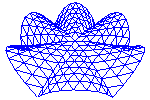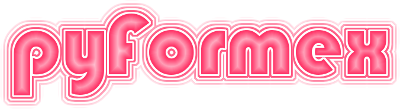pyFormex FAQ ‘n TRICKS¶
| Date: | Sep 21, 2020 |
|---|---|
| Version: | 2.0 |
| Author: | Benedict Verhegghe <benedict.verhegghe@ugent.be> |
Abstract
This chapter answers some frequently asked questions about pyFormex and present some nice tips to solve common problems. If you have some question that you want answered, or want to present a original solution to some problem, feel free to communicate it to us (by preference via the pyFormex Support tracker) and we’ll probably include it in the next version of this FAQ.
FAQ¶
How was the pyFormex logo created?
We used the GNU Image Manipulation Program (GIMP). It has a wide variety of scripts to create logos. With newer versions (>= 2.6) use the menu . With older versions (<=2.4) use .
In the Alien Neon dialog specify the following data:
Text: pyFormex Font Size: 150 Font: Blippo-Heavy Glow Color: 0xFF3366 Background Color: 0x000000 Width of Bands: 2 Width of Gaps: 2 Number of Bands: 7 Fade Away: Yes
Press OK to create the logo. Then switch off the background layer and save the image in PNG format. Export the image with
Save Background Coloroption switched off!How was the pyFormex favicon created? With FTGL, save as icon, handedited .xpm in emacs to set background color to None (transparent), then converted to .png and .ico with convert.
Why is pyFormex written in Python?
Because
Being a scripting language without the need for variable declaration, it allows for quick program development. On the other hand, Python provides numerous interfaces with established compiled libraries, so it can be surprisingly fast.
Is an interpreted language like Python fast enough with large data models?
See the question above.
Note
We should add something about NumPy and the pyFormex C-library.
TRICKS¶
Use your script path as the current working directory
Start your script with the following:
chdir(__file__)
When executing a script, pyFormex sets the name of the script file in a variable
__file__passed with the global variables to the execution environment of the script.Import modules from your own script directories
In order for Python to find the modules in non-standard locations, you should add the directory path of the module to the
sys.pathvariable.A common example is a script that wants to import modules from the same directory where it is located. In that case you can just add the following two lines to the start of your script:
import os,sys sys.path.insert(0,os.dirname(__file__))
Automatically load plugin menus on startup
Plugin menus can be loaded automatically on pyFormex startup, by adding a line to the
[gui]section of your configuration file (~/.pyformexrc):[gui] plugins = ['surface_menu', 'formex_menu']
Automatically execute your own scripts on startup
If you create your own pugin menus for pyFormex, you cannot autoload them like the regular plugin menus from the distribution, because they are not in the plugin directory of the installation. Do not be tempted to put your own files under the installation directory (even if you can acquire the permissions to do so), because on removal or reinstall your files might be deleted! You can however automatically execute your own scripts by adding their full path names in the
autorunvariable of your configuration fileautorun = '/home/user/myscripts/startup/'
This script will then be run when the pyFormex GUI starts up. You can even specify a list of scripts, which will be executed in order. The autorun scripts are executed as any other pyFormex script, before any scripts specified on the command line, and before giving the input focus to the user.
Multiple viewports with unequal size
The multiple viewports are ordered in a grid layout, and you can specify relative sizes for the different columns and/or rows of viewports. You can use setColumnStretch and setRowStretch to give the columns a relative stretch compared toi the other ones. The following example produces 4 viewports in a 2x2 layout, with the right column(1) having double width of the left one(0), while the bottom row has a height equal to 1.5 times the height of the top row
layout(4) pf.GUI.viewports.setColumnStretch(0,1) pf.GUI.viewports.setColumnStretch(1,2) pf.GUI.viewports.setRowStretch(0,2) pf.GUI.viewports.setRowStretch(1,3)
Activate pyFormex debug messages from your script
import pyformex pyformex.options.debug = True
Get a list of all available image formats
import gui.image print image.imageFormats()
Create a movie from a sequence of recorded images
The multisave option allows you to easily record a series of images while working with pyFormex. You may want to turn this sequence into a movie afterwards. This can be done with the
mencoderand/orffmpegprograms. The internet provides comprehensive information on how to use these video encoders.If you are looking for a quick answer, however, here are some of the commands we have often used to create movies.
Create MNPG movies from PNG To keep the quality of the PNG images in your movie, you should not encode them into a compressed format like MPEG. You can use the MPNG codec instead. Beware though that uncompressed encodings may lead to huge video files. Also, the MNPG is (though freely available), not installed by default on Windows machines.
Suppose you have images in files
image-000.png,image-001.png, …. First, you should get the size of the images (they all should have the same size). The commandfile image*.png
will tell you the size. Then create movie with the command
mencoder mf://image-*.png -mf w=796:h=516:fps=5:type=png -ovc copy -oac copy -o movie1.avi
Fill in the correct width(w) and height(h) of the images, and set the frame rate(fps). The result will be a movie
movie1.avi.Create a movie from (compressed) JPEG images. Because the compressed format saves a lot of space, this will be the prefered format if you have lots of image files. The quality of the compressed image movie will suffer somewhat, though.
ffmpeg -r 5 -b 800 -i image-%03d.jpg movie.mp4
Install the
gl2psextensionNote
This belongs in Installing pyFormex
Saving images in EPS format is done through the gl2ps library, which can be accessed from Python using wrapper functions. Recent versions of pyFormex come with an installation script that will also generate the required Python interface module.
Warning
The older
python-gl2ps-1.1.2.tar.gzavailable from the web is no longer supportedYou need to have the OpenGL header files installed in order to do this (on Debian:
apt-get install libgl1-mesa-dev).Permission denied error when running calpy simulation
If you have no write permission in your current working directory, running a calpy simulation will result in an error like this:
fil = file(self.tempfilename,'w') IOError : [Errno 13] Permission denied: 'calpy.tmp.part-0'
You can fix this by changing your current working directory to a path where you have write permission (e.g. your home directory). You can do this using the menu option. The setting will be saved when you leave pyFormex (but other scripts might change the setting again).
Reading back old Project (.pyf) files
When the implementation of some pyFormex class changes, or when the location of a module is changed, an error may result when trying to read back old Project (.pyf) files. While in principle it is possible to create the necessary interfaces to read back the old data and transform them to new ones, our current policy is to not do this by default for all classes and all changes. That would just require too much resources for maybe a few or no cases occurring. We do provide here some guidelines to help you with solving the problems yourself. And if you are not able to fix it, just file a support request at our Support tracker and we will try to help you.
If the problem is with a changed implementation of a class, it can usually be fixed by adding an appropriate __set_state__ method to the class. Currently we have this for Formex and Mesh classes. Look at the code in formex.py and mesh.py respectively.
If the problem comes from a relocation of a module (e.g. the mesh module was moved from plugins to the pyFormex core), you may get an error like this:
AttributeError: 'NoneType' object has no attribute 'Mesh'
The reason is that the path recorded in the Project file pointed to the old location of the mesh module under
pluginswhile the mesh module is now in the top pyformex directory. This can be fixed in two ways:The easy (but discouraged) way is to add a symbolic link in the old position, linking to the new one. We do not encourage to use this method, because it sustains the dependency on legacy versions.
The recommended way is to convert your Project file to point to the new path. To take care of the above relocation of the mesh module, you could e.g. use the following command to convert your
old.pyfto anew.pyfthat can be properly read. It just replaces the old module path (plugins.mesh) with the current path (mesh):sed 's|plugins.mesh|mesh|'g old.pyf >new.pyf
Call a user function from a dialog widget
The pyFormex Dialog class provides a reduced interface to the Qt widget system. This helps users in creating quite complex interactive dialogs with a minimum effort. Sometimes however the user wants to change something in the working of some part of the Dialog. Since the full Qt system is accessible to pyFormex, it is quite easy to do such cutomizations.
As an example, suppose the user wants to customize the ‘fslider’ input item. The default allows to bind a user function to the slider, and to specify whether this function will be called during slider movement (tracking is True) or only at the end of the movement (tracking is False). Now suppose the user wants to bind different functions during slider movement (tracking True) and at the end of movement (when the slider is released). He could then use the provided function binding for the tracking function, and bind another function to the slider widget’s ‘sliderReleased’ signal. The outline to do such a binding would be like the following:
def myfunc(*args,**kargs): """My function invoked on release of the slider" ... dialog = Dialog(items=[ _I('fieldname', itemtype='fslider', ...) ]) item = dialog['fieldname'] item.slider.sliderReleased.connect(myfunc)
First, the function to be called is defined. The dialog is constructed and contains an ‘fslider’ type input item. The InputItem instance can be found from the Dialog by indexing with the field name. This instance will actually be an InputFSlider subclass of InputItem, and have an attribute ‘slider’ which is the QSlider widget. The last line then connects the ‘sliderReleased’ signal of that widget to the user function.